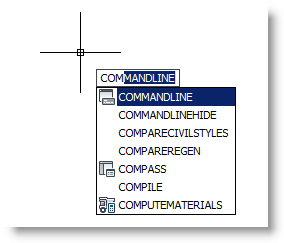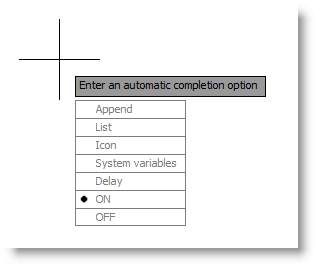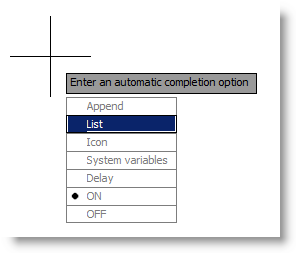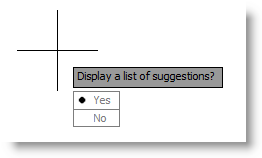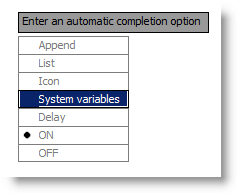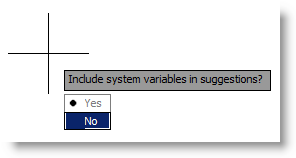When you use the Command Line or Dynamic Input Cursor sometimes a wonderful thing happens, the application makes suggestions of commands, or variables, a pull-down list or icons may even appear. What if you want to change how these suggestions behave and what is shown. Maybe even get rid of the pull-down list or suggestions all together?
AUTOCOMPLETEMODE is the system variable that control this. The setting is stored as a bitcode using the sum of the following values:
0 Turns off all automated keyboard features when typing at the Command prompt
1 Turns on any automated keyboard features when typing at the Command prompt
2 Automatically appends suggestions as each keystroke is entered after the third keystroke
4 Displays a list of suggestions as keystrokes are entered
8 Displays the icon of the command or system variable, if available
16 Excludes the display of system variables
Now, for those of us that are sometimes bitmode challenged and prefer a simple text prompt interface, you can use the AUTOCOMPLETE. As you can see when you type this at the command line (Figure 3) you get a friendly textual prompt and when using Dynamic input you get a Listbox. (Figure 4)
A good practice when typing mostly commands, especially when using dynamic input is to turn Off the List option (Figure 5-6) and the System Variable options (Figure 7-8), which will set the “Autocompletemode” to 27.