There is a toggle that will allow you to fence clip elements in different fashions. Depending on how you want to your fence clipping operation to perform, it can automatically close shapes, surfaces and solids or you can trim the elements. Under Workspace>Preferences>Operation there is the option to Optimized Fence Clipping.
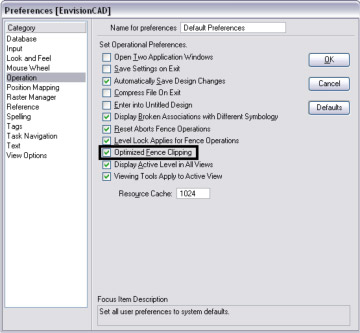
The operations copy, move, rotate, scale, mirror and stretch would all work similarly.
The following screen shots show you the end result of the Fence Clip Delete command. The three blue elements are going to be deleted by the fence using the clip mode.

If “Use Optimized Fence Clipping” is toggled off the fence clipping operation will drop the closed shapes to individual elements as shown below.
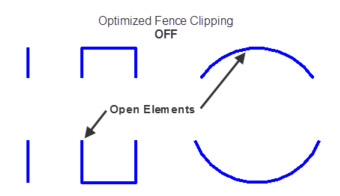
If “Use Optimized Fence Clipping” is toggled on the fence clipping operation will automatically close the shapes for you as shown below.
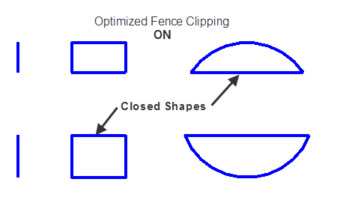
By default “Use Optimized Fence Clipping” option is toggled ON.
I find myself using this option when I am working with contours that are closed shapes and I need to clip out a section of contours. I will turn Optimized Fence Clipping off so when the contours are clipped I am not left with a vertical wall of contours.
