Written by Rod Wing
Anyone who has done any MicroStation VBA programming, or recorded a MicroStation VBA macro, knows about the CADInputQueue class. Many beginning VBA programmers will run into problems using the CADInputQueue.SendDataPoint method. They want to select a particular MicroStation element, but their data point intersects with another element and the macro picks the wrong one.
The CADInputQueue.SendDataPointForLocate method lets you get around this problem. Besides the Point3D data point argument it also takes a MicroStation graphical element type: CADInputQueue.SendDataPointForLocate (ElementToLocate, DataPoint). This method will select the specified element at the data point provided.
Below is an example of the CadInputQueue.SendDataPointForLocate method in action. This function extrudes a circle along a line element to create a 3D surface to represent a pipe. Since pipe networks are likely to have line elements with common start/end points it is important we identify the correct line when extruding the surface. The CadInputQueue.SendDataPointForLocate method allows this to happen.
Public Function ExtrudeSurfaceAlongPath(elPath As LineElement, dRadius As Double, KeepPath As Boolean) _
As Boolean
ExtrudeSurfaceAlongPath = False
On Error GoTo EXIT_SUB
' Start Surface By Extrusion Along tool
CadInputQueue.SendCommand "CONSTRUCT SURFACE ALONG"
'
' Set tool settings
'
' set Alignment to Normal
SetCExpressionValue "tcb->ms3DToolSettings.smartSolid.tube.surfaceAlign", 0, "3DMODIFY"
' toggle off unneeded checkboxes
SetCExpressionValue "tcb->ms3DToolSettings.smartSolid.tube.surfaceScale", 0, "3DMODIFY"
SetCExpressionValue "tcb->ms3DToolSettings.smartSolid.tube.surfaceSpin", 0, "3DMODIFY"
SetCExpressionValue "tcb->ms3DToolSettings.smartSolid.tube.surfaceLockDir", 0, "3DMODIFY"
SetCExpressionValue "tcb->ms3DToolSettings.smartSolid.tube.surfaceRepair", 0, "3DMODIFY"' toggle on Circular and Radius checkboxes
SetCExpressionValue "tcb->ms3DToolSettings.smartSolid.tube.surfaceMode", 1, "3DMODIFY"
SetCExpressionValue "tcb->ms3DToolSettings.smartSolid.tube.surfaceRadiusLocked", 1, "3DMODIFY"
' set radius value
SetCExpressionValue "tcb->ms3DToolSettings.tubeSurfRad", _
(ActiveModelReference.UORsPerMasterUnit * dRadius), "3DMODIFY"' set Keep Path toggle If KeepPath Then SetCExpressionValue "tcb->ms3DToolSettings.smartSolid.tube.surfaceKeepPath", 1, "3DMODIFY" Else SetCExpressionValue "tcb->ms3DToolSettings.smartSolid.tube.surfaceKeepPath", 0, "3DMODIFY" End If
' ' Select element and accept ' CadInputQueue.SendDataPointForLocate elPath, elPath.StartPoint CadInputQueue.SendDataPoint elPath.StartPoint ' ' Reset to complete ' CadInputQueue.SendReset ' ' All done so start default command and exit ' CommandState.StartDefaultCommand ExtrudeSurfaceAlongPath = True
EXIT_SUB: End Function
Last month’s tips:
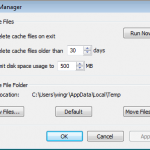
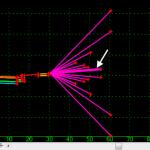
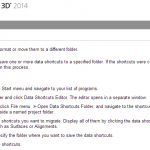
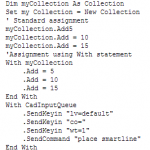 MicroStation: Raster InRoads: Modify AutoCAD Civil 3D: VBA: Using the
Manager Cache Manager End Condition … Migrating Data Shortcuts With Statement
Don’t want to miss out on other great information? Subscribe to this blog or our monthly eNewsletter now!
Learn More ◊ Contact us today ◊ Newsletter ◊
MicroStation: Raster InRoads: Modify AutoCAD Civil 3D: VBA: Using the
Manager Cache Manager End Condition … Migrating Data Shortcuts With Statement
Don’t want to miss out on other great information? Subscribe to this blog or our monthly eNewsletter now!
Learn More ◊ Contact us today ◊ Newsletter ◊
