Autodesk Civil 3D 2020 ushers in the replacement of the INSERT command with an all-new Blocks Palette.
The Blocks Palette introduces some new functionality that the Insert dialog box did not have. The interface is similar to placing blocks using Design Center, but with some enhancements. Take a look below at the old and new interface.
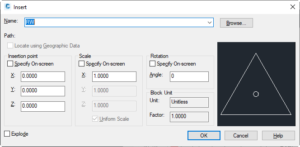
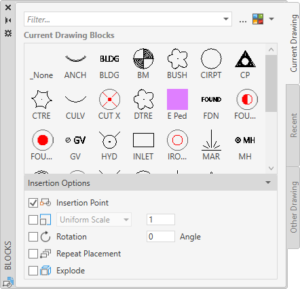
Old Insert Dialog Box vs. New Blocks Palette
The main difference is the ability to browse all blocks visually before placing them in the drawing. The old interface required selecting a block from the list to see a preview. The new interface shows thumbnails, making it quicker to find content. The insertion options are located at the bottom of the palette including an option to insert a block repeatedly. The old interface was a dialog box that required opening and closing each time a block was inserted. The new interface is a tool palette which can be left open like other tool palettes, making it easier to insert different objects consecutively.
The Blocks Palette has three tabs, each containing different content.
The “Current Drawing” tab displays all blocks in the current drawing.
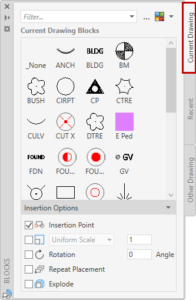 Current Drawing tab
Current Drawing tab
The “Recent” tab displays all recently used blocks. This can include blocks from different drawings and the history spans different drawing sessions. The variable BLOCKMRULIST controls how many items are displayed. The default value is 50 which will display the last 50 blocks inserted across all drawing sessions.
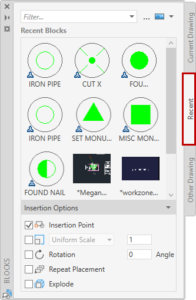
Recent tab
The “Other Drawing” tab contains blocks from other drawings. A drawing can be selected by clicking the “…” button at the top of the palette.
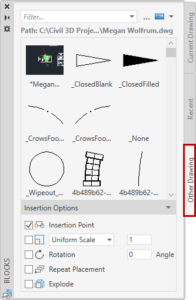
Other Drawing tab
Each tab has a Filter input at the top. The block lists can be filtered using wildcards.
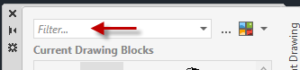
Filter…
Some new commands and variables for blocks:
• BLOCKSPALETTE – Opens the Blocks Palette
• INSERT - Now invokes the BLOCKSPALETTE command instead of opening the Insert dialog box
• -INSERT - Invokes the command line version of the old INSERT command
• CLASSICINSERT – Invokes the old Insert dialog box
• BLOCKMRULIST - Number of blocks displayed in the Recent tab of the Blocks Palette

Within the new insert dialog, why dont I have the 3 dots next to my filter fields? Im not able to browse out to insert a block!
Hi Heidi, Are you are using 2021? It has different icons than 2020. To open a file dialog box, look for the icon with a rectangle, circle, and blue arrow.