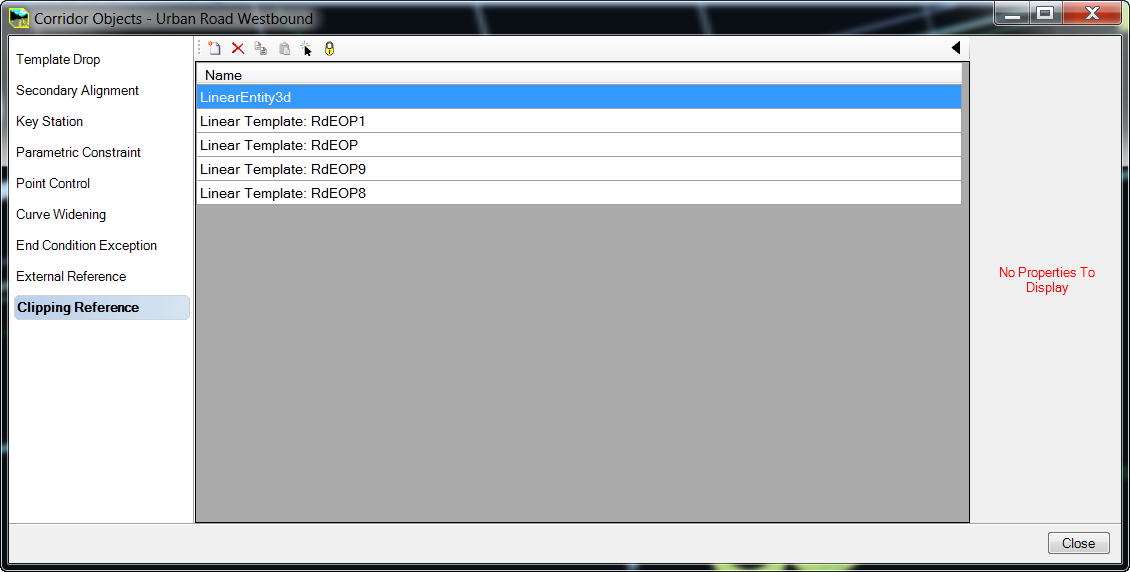Written by: Ben Johnson
OpenRoads is new technology from Bentley, and one of the most impressive aspects of this new, dynamic modeling environment is Civil Cells. Civil Cells allow users to design and build commonly used 2D and 3D geometric layouts which can be placed in varying situations while maintaining geometric constraints and relationships. These are stored in libraries and can be accessed and placed in a design at any time just like a Microstation cell. Civil Cells are very useful when designing intersections. For instance, a basic “T” intersection Civil Cell can be placed at any “T” intersection between corridors and it will configure itself based on the chosen reference linework for each separate intersection. This saves the designer the time of having to manually create the intersection each time. Here are 4 things I learned while creating my first Civil Cell in OpenRoads:
1) Always enter the Feature Name and Feature Definition for all of your Civil Cell geometry at the time of creation. The Feature Definition controls many properties including the symbology and level of the civil elements. These properties can always be changed later, but if you do not enter the Feature Name in particular the element will be created as a simple Microstation element rather than a civil element. This can be converted to a civil element by using the Set Feature Definition button found on the Horizontal Geometry taskbar. However, it is good practice and less work to set these both at the time of civil element creation.
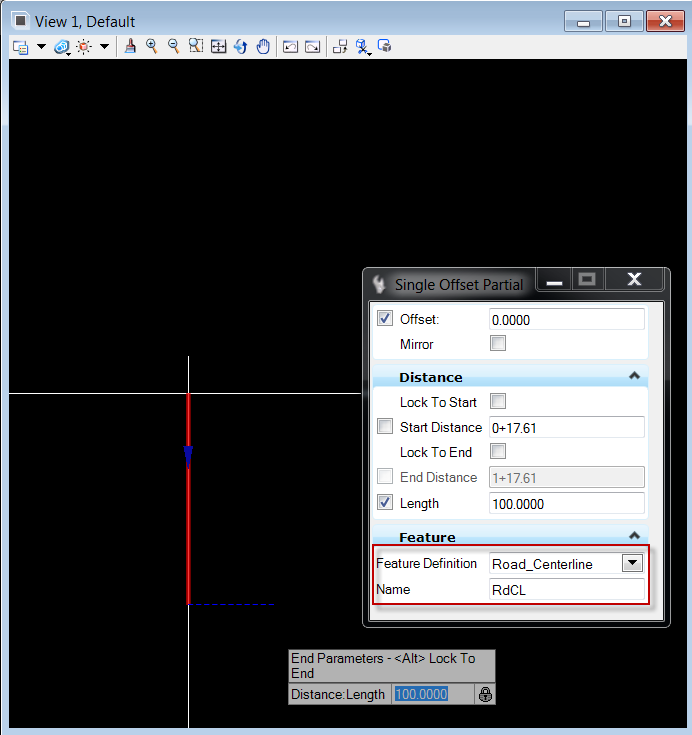
Feature Inputs Dialog
2) To change reference name prompts after they are created, drill down in Project Explorer to the reference in question within the Civil Cell it is being used, and right-click to select Properties. The Element Information dialog will open, and you can change the reference name in the General Category area. This is the prompt you will now see when placing the Civil Cell in a DGN project file.
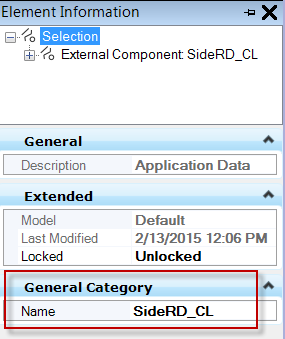
Change Reference Name
3) Length of the civil cell centerline must be “locked” or the civil cell will not work upon creation. Use a defined length when creating the Civil Cell centerline from the reference line. Do not enter stationing for this constraint. Creating the Civil Cell fails when the centerline length is defined using stationing.
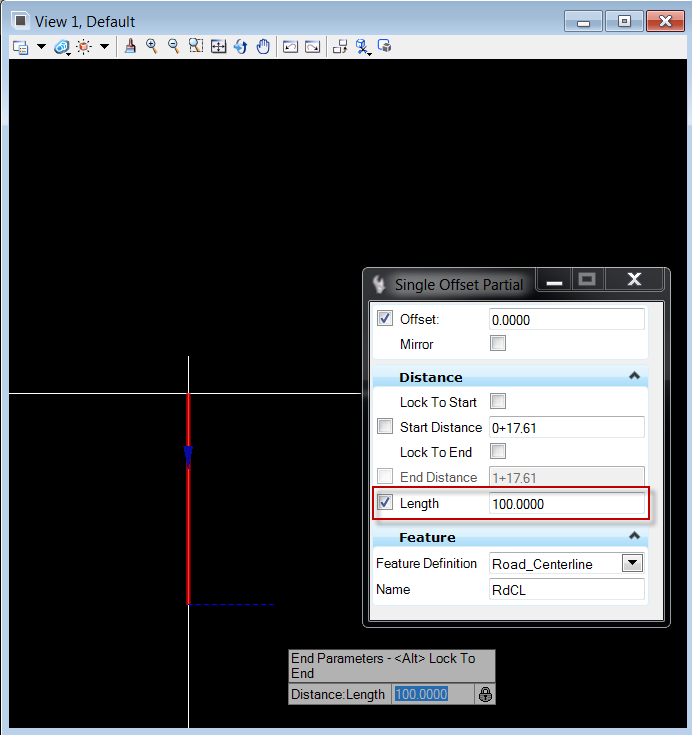
Length Input Dialog
4) Clipping is best done as a secondary operation due to processing time. This has to be done within the native file of the corridor to be clipped. This is added to the corridor as a Clipping Reference in the Corridor Objects dialog box using the Civil Cell as the reference.