Written by Bob Mecham.
White background for the Roadway Designer dialog
Whether you have a personal preference to use white as your background color or you need to create screen captures there is a variable that will change the background to white. Creating a new Windows System Environment Variable (not a MicroStation variable) will change the background screen color of the Roadway Designer and Templates dialogs to white. OPENQV_WHITE_BACKGROUND = 1
- Right-click My Computer, and then click Properties.
- Click the Advanced tab.
- Click Environment variables button.
- Click New to add a new variable name OPENQV_WHITE_BACKGROUND and value 1.
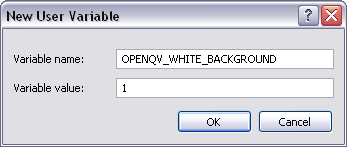
This tip applies to the V8i (SELECTseries) releases of MicroStation and InRoads.
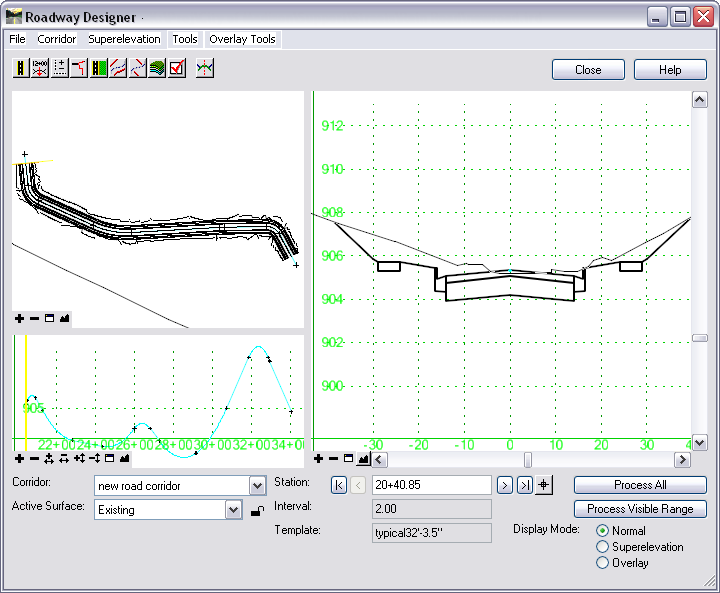

Hi,
I have tried this and it works fine. However I would like another colour to rest my eyes on, lets say grey. It is possible to get another colour then white or black?
Thanks for great tips that helps in my every day work!
Karl, as far as I know there is no other color choices for this system variable.
I am glad you enjoyed the tip.
Bob Mecham
Hi.Thank you. It worked for ss4 too. Your short tutorials are very useful. I wish one of your training course would exist in Turkey too. There is no training course for Inroads in Turkey.