By default, the starting station for Civil 3D Alignments is 0+00. There are a few ways to modify station values.
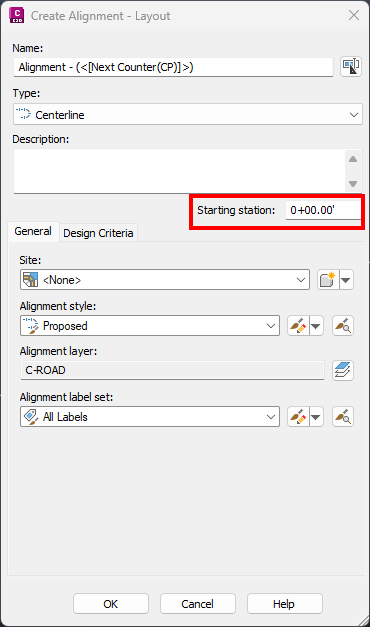
NUMBER 1:
Set your beginning station in the box when you create a new alignment:
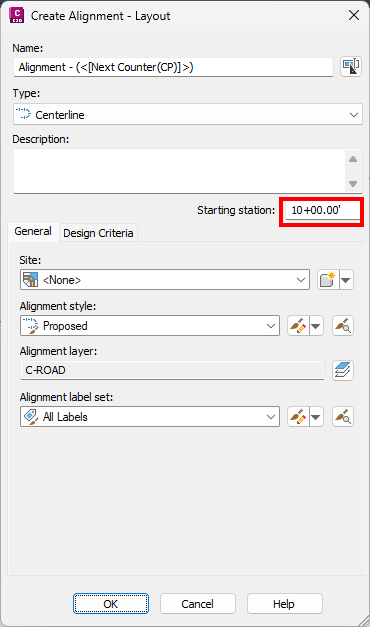
NUMBER 2:
Select the alignment and go to the alignment properties.
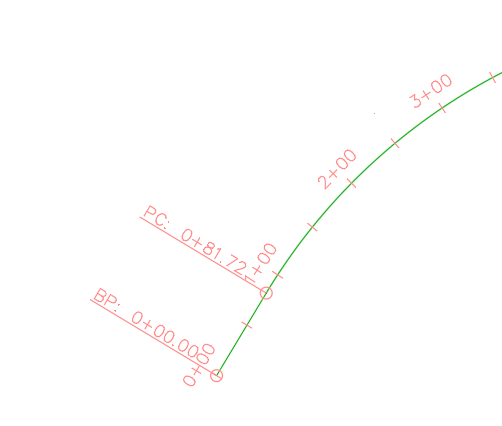
In the alignment properties dialog, go to the Station Control tab.
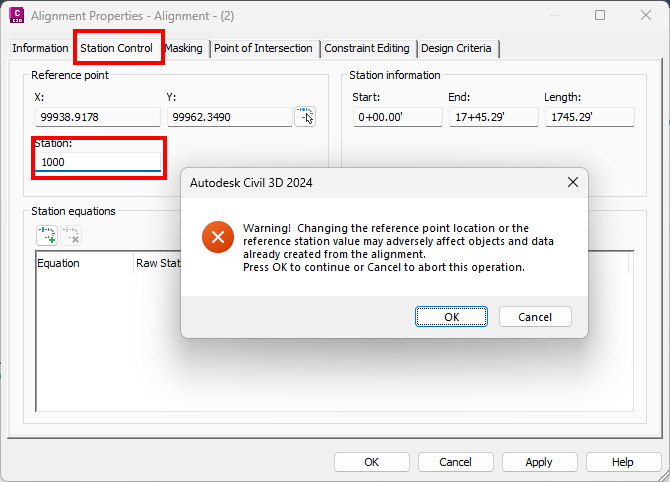
Key in a new station value in the Station box. After keying in a new station, a warning dialog will pop up. Hit OK to continue. It is important to get the stationing set before design starts.
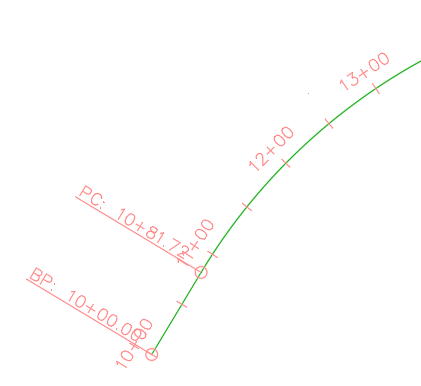
NUMBER 3:
Select the alignment and go to the alignment properties.
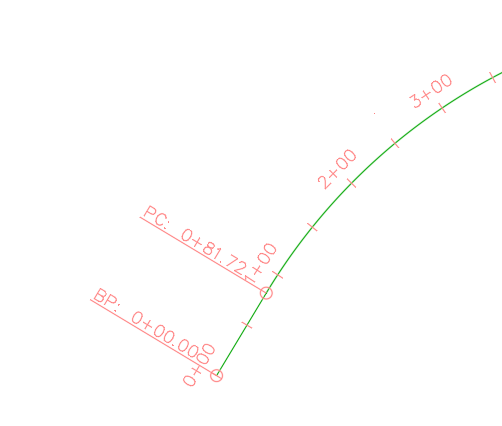
In the alignment properties dialog, go to the Station Control tab and key in your desired station value. Click the Pick Reference Point button to choose the alignment on the station value you keyed in.
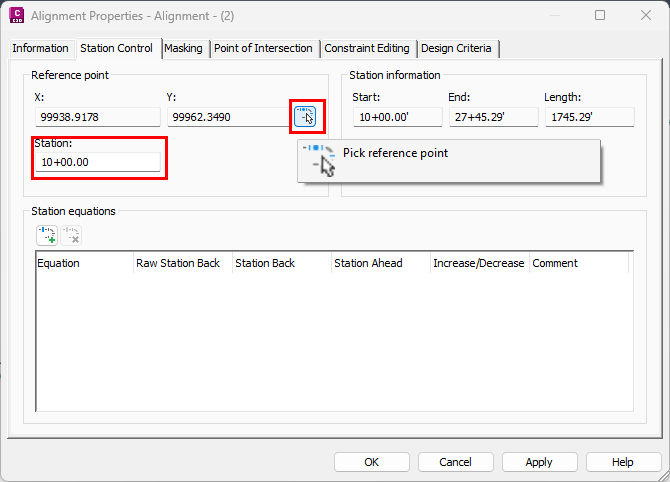
You will see the same warning dialog as with the previous method. Then, you can graphically pick where you want the new station value to be or key in the station value.
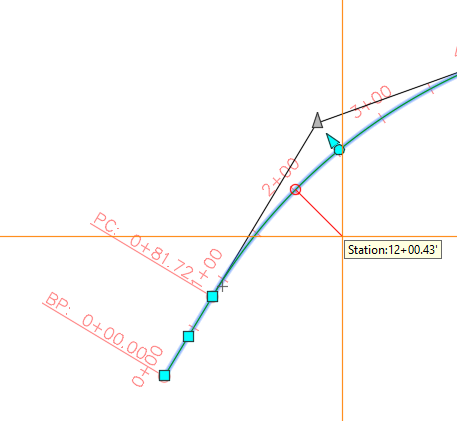
Now the 10+00 is at the former 2+00 location.
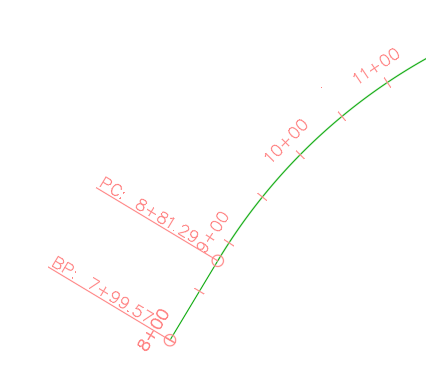
Using these methods, you can set and change stationing in Civil 3D.
