Written by Bob Mecham
Using the Windows Clipboard you can easily copy design elements from one design file to the next. Prior to copying the elements to the clipboard it is best to create the origin; this will help you paste the elements in the next drawing.
- You will need to create a selection set of the elements, using Power Selector or Element Selection Tool.
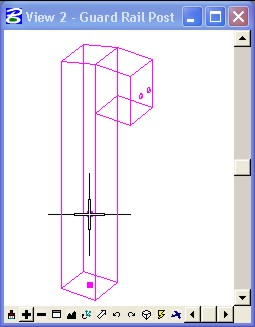
- Then using the Tentative Snap (middle mouse for most of you) snap to where you want the origin to be.
- From the MicroStation Pulldown Edit>Copy – You can view the elements on the clipboard Edit>Show Clipboard
- Open the drawing file/model you want to pate the elements into.
- From the MicroStation Pulldown Edit>Paste – Notice that the elements are on your cursor at the origin point you selected.
Last Month’s MicroStation Tip – Move Part of a Cell
Don’t want to miss out on other great information? Subscribe to this blog or our monthly eNewsletter now!
Learn More ◊ Contact us today ◊ Newsletter ◊
