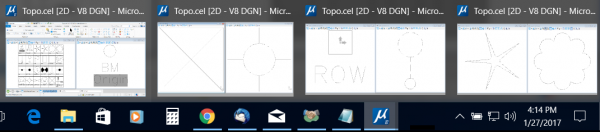MicroStation has always had the ability to manage windows independently on dual monitor workstations. To support the expanded monitor capabilities in Windows 8 and Windows 10, MicroStation CONNECT Edition expands the dual monitor capability and allows you to open up to 4 application windows at the same time.
To configure multiple displays:
- Select File > Settings > User > Preferences
- In the Preferences dialog check on Open Multiple Application Windows
- From the drop-down list select the number of displays.
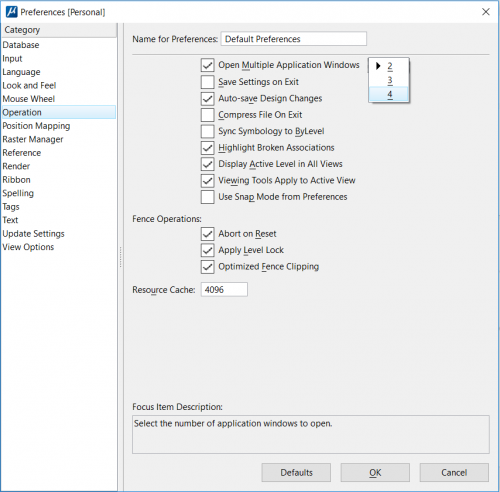
To change the screen of a view window:
- Select the icon upper left corner of the view window title bar
- From the pop-up menu select Change Screen
- From the fly-out menu select the screen on which to place the view window.
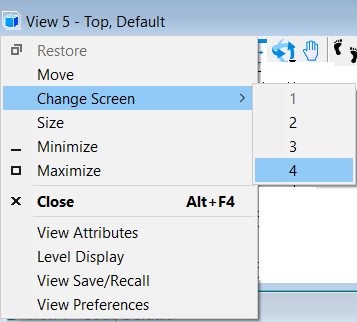
Just as in MicroStation V8i (SELECTseries 2) and later, you may display a different model in each view window. Here we have two view windows open in each of the four application windows. All eight views are displaying a different model.