The new Place Label tool is similar to Place Note. Instead of a text note the user places a cell with, or without, a leader line.
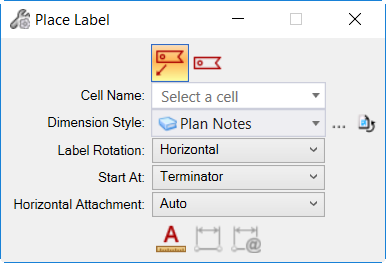
Using the tool setting association toggles along with cells containing text fields with element properties, the label is updated based on the element being labeled.
In the example below the Radius cell has been created using a text field to display the radius of an Arc element. By activating the association toggles the label cells are associated with the selected arcs and display the current arc radii.
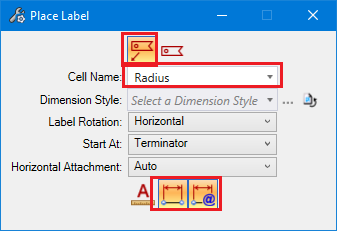
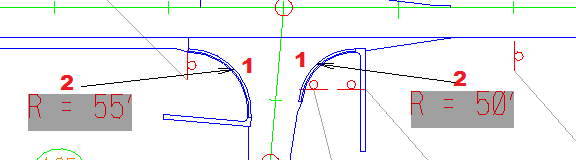

Hi Rod
After placing a Label with cell in association switched on, I can place the label but the thing is when I move the label to the required position or some other location (without moving the source element with properties) the label including the cell properties and text field properties become hidden and it takes its own properties. I am not able to reassociate again.
I think I follow what you are saying, and have tested in several different dgn files, but I am not able to reproduce the problem you are encountering.