I previously published a tip on how to use Excel to format bearing and distance values so they were compatible with MicroStation key-in entries. Then exporting out to a CSV file and transforming the text file to an executable command file for MicroStation.
There was a comment requesting how to do this for tangent and radius values for a baseline. This one stumped us initially and we had forgotten about it. I recently stumbled upon the comment again and had an epiphany. We can set the changing radius values in the command file for the Place Smartline tool via a key-in. Using the process from another previous tip we can modify any of the Place Smartline tool settings with key-ins.
In this example we received coordinate data for a baseline that looks like this.
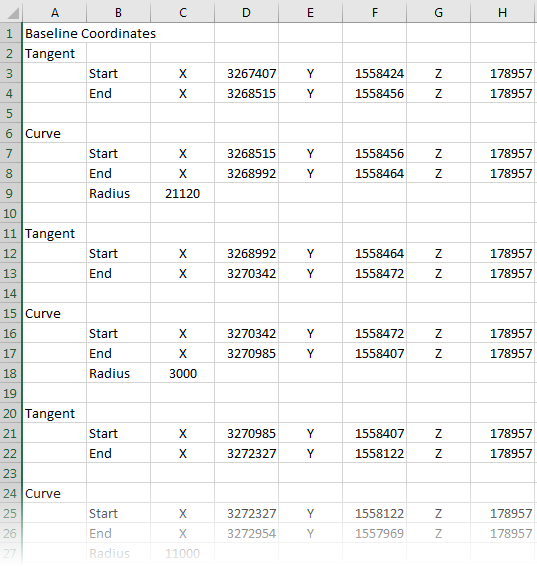
Copying the data to a new worksheet in the Excel file we reformat the data into something that looks more like what we can key in to the Place Smartline tool with the Vertex Type set to Rounded
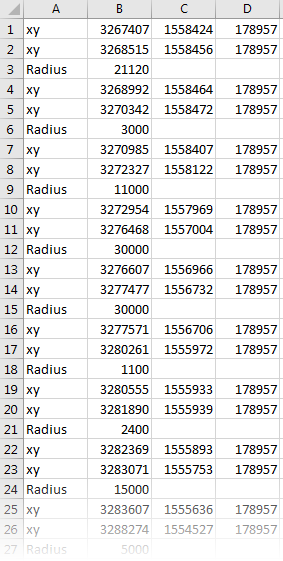
After exporting to a csv file we complete the formatting to create an executable command file.
Doing a global Edit > Replace of xy, to xy= and Radius, to set item toolsettings radius= makes this a fairly easy task.
Finally, we add the Place Smartline tool key-ins at the beginning of the file.
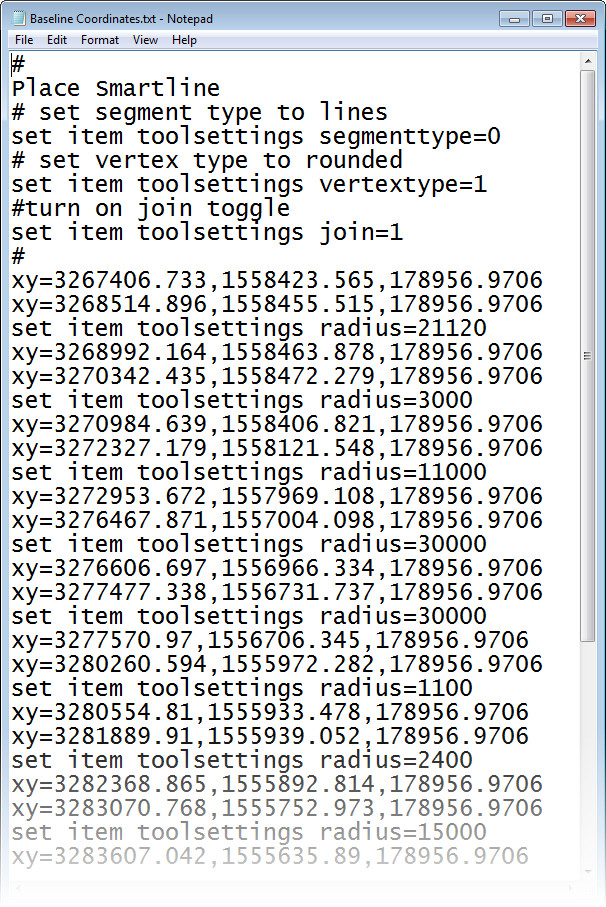
This file can then be executed in MicroStation to draw our baseline using the @ key-in.
