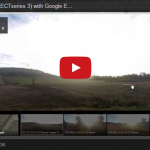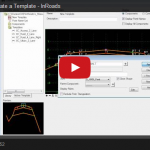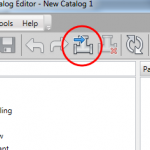Written by Bob Mecham.
MicroStation has the ability to use relative values with a “#”. When using the XY=key-in you can type # and the value will not change. What this mean is that now you can change the elevation of an element to an absolute value while keeping its XY location the same.
In this example we need to move the building pad to elevation 602. Currently the buildign pad is at 2,147,483.6480
1. Select the Move command.
2. Tentative or AccuSnap to the corner and accept.
3. With focus with AccuDraw use the shortcut key-in “M” (place multiple points). The Data Point Key-in dialog will appear.
4. From the drop down list select “Absolute (xy=)”
5. Key-in the field: #,#,602
This will keep the building pad at the same xy coordinate but move it to the elevation 602.
6. Hit the enter key on the keyboard to accept. Snap into the corner to verify the elevation is 602.
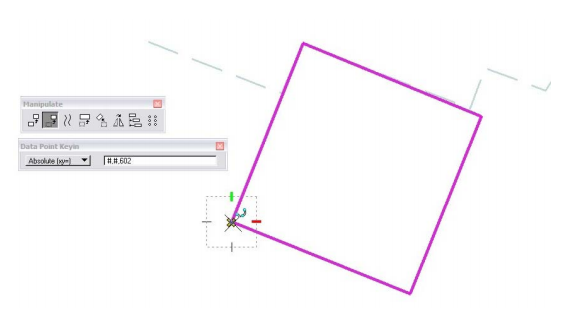
Last Month’s Tips:
MicroStation: V8i SS3 InRoads: Import AutoCAD Civil 3D 2014: VBA: Get Current Valuew/ Google Earth and … Graphics to Create … How to Add New Pipes … of all Your Var…
Don’t want to miss out on other great information? Subscribe to this blog or our monthly eNewsletter now! Learn More ◊ Contact us today ◊ Newsletter ◊