Written by Bob Mecham.
Multi-snap is an extension of AccuSnap allowing the user to use more than one snap at a time. For example, Keypoint, Nearest, and Intersection snap can run simultaneously. This will save time of changing to different snap modes. There is an order of how the Multi-snaps are processed this order can be changed from the Multi-snaps settings dialog.
Set Multi-snap
1. Open the Button Bar toolbox Settings > Snaps > Button Bar
2. Double click the Multi-snap 1 button on the Snap Button Bar toolbox. The Multi-snap 1 will be highlighted and shown as speckled gray.

Set Priority Multi-snap 1
1. To open the settings for Multi-Snap Settings > Snaps > Multi-snaps
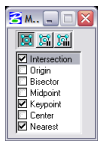
Multi-Snap priority is set top to bottom with Intersection having the higher priority over Keypoint.
2. To change the priority Left click and hold Keypoint then drag to the top of the dialog.
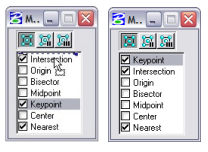
Last Month’s Tips:
MicroStation: Dimension InRoads: Working w/ AutoCAD Civil 3D 2014: VBA: Input BoxesAudit Utility New Open Roads … How to Create New Parts…
Don’t want to miss out on other great information? Subscribe to this blog or our monthly eNewsletter now! Learn More ◊ Contact us today ◊ Newsletter ◊

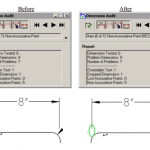
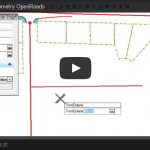
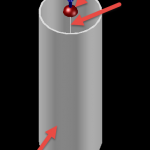
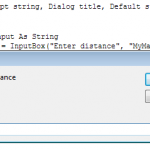
It’s a drag that Perpendicular is not offered for inclusion in any Multi-Snap set – why might that be? Before anyone says ‘conflict’, note that Autocad allows no less than 13 snap modes to be active simultaneously by default, without serious conflict that can’t be resolved by nudging the mouse a bit.
Tom:
I agree about the Ustn perpendicular issue, but I begin to wonder if I’m the only C3D user that has files larger than 3 kb. Right now, I am back on a Inroads job again, and I have 121 PDS reference files loaded and viewed dynamically on my present model. (mostly pipe racks, u/g lines, PDS models of all disicplines). It is another industrial plant. CNRL Phase III i beleive. Snapping at all with C3D with these file sizes here would be impossible. Bentley, I will rotate views, snap, zoom, copy etc. almost instantly with a machine with 4 gb. In c3D 2014, no reference files displayed in a model 7.6mb big, (2.5 billion Statoil SAGD job) with every machine including home: 14 – 20 seconds wait. Not to digress about the snapping in ustn, but the trade-off with indusrial jobs like these is well worth it.
Tom,
You can actually set the perpendicular snap to be a key in within accudraw. I have mine set to LL (one single L was taken) because L is a perp shape. This is extremely helpful to me. An example of how I use this: I start my line command and pick a starting point, then key LL and my perpendicular snap is on and I just click on whatever line or object I am wanting to be perpendicular with. I hope this helps you and anyone else that may read this, it sure has helped me with speed.
Will Microstation ever fix their program to include perpendicular snap in the multi-snap set? I agree this is most frustrating. Bentley, we would all be very happy if you fixed this! Please?!?!