When opening design files you may occasionally get a warning message about a missing rsc font. The default is to replace the missing font with the STANDARD rsc font.
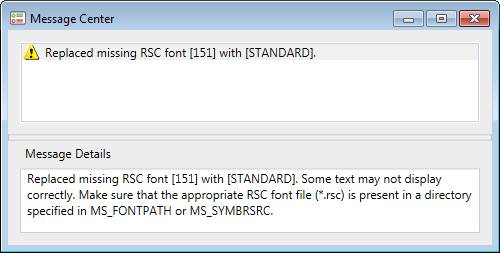
The default font used is specified in the MstnFontConfig.xml file. In a standard MicroStation CONNECT install this file is found under the C:\Program Files\Bentley\MicroStation CONNECT Edition\MicroStation\Default\Fonts folder. This file can be edited in Notepad, but it is better if you use an XML editor (such as the free Microsoft XML Notepad).
Near the top of the xml file you will find default font definitions for the different languages. Find the DefaultRscFont tag for your language.
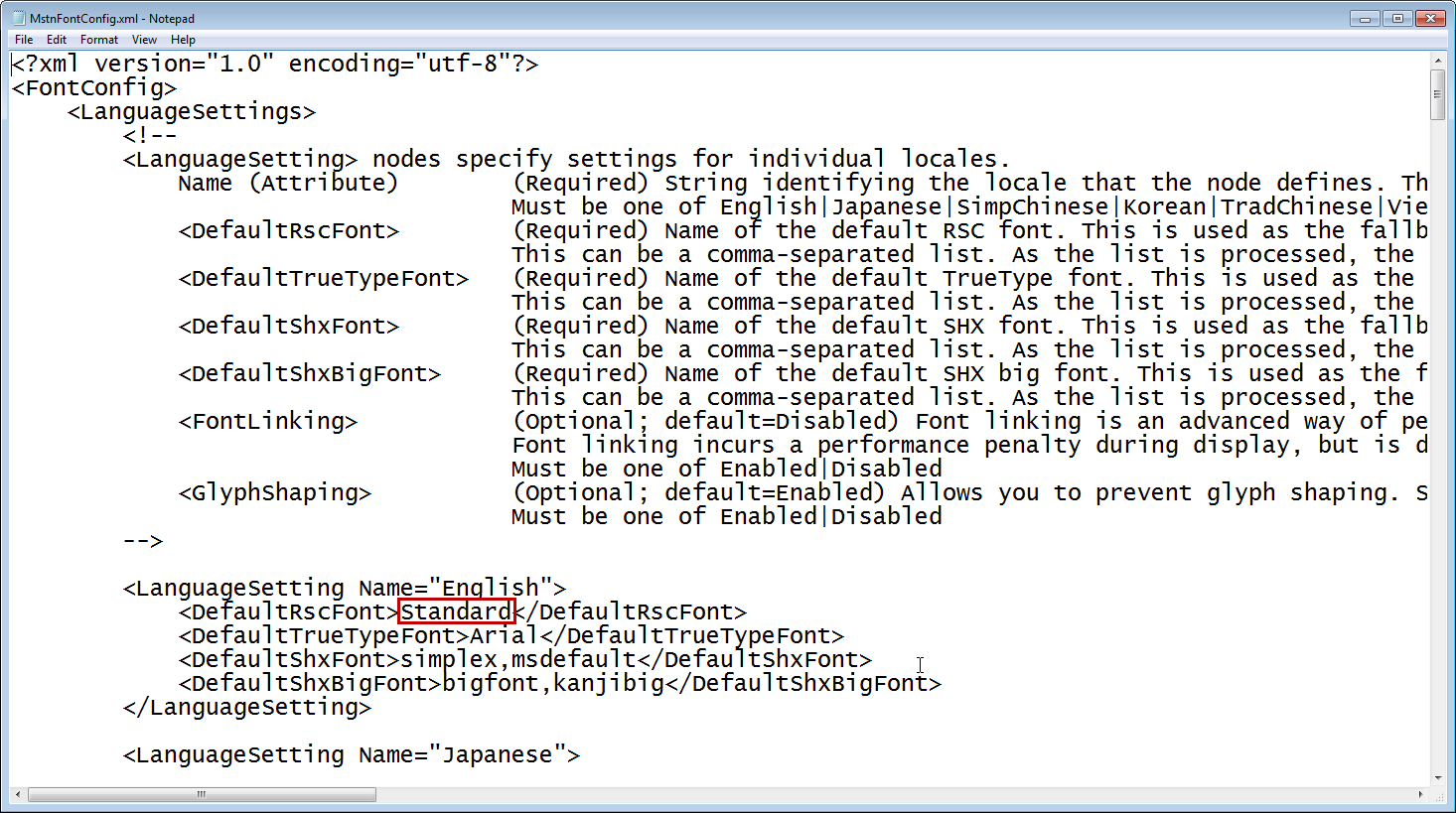
Change the name of the default rsc font to the desired value
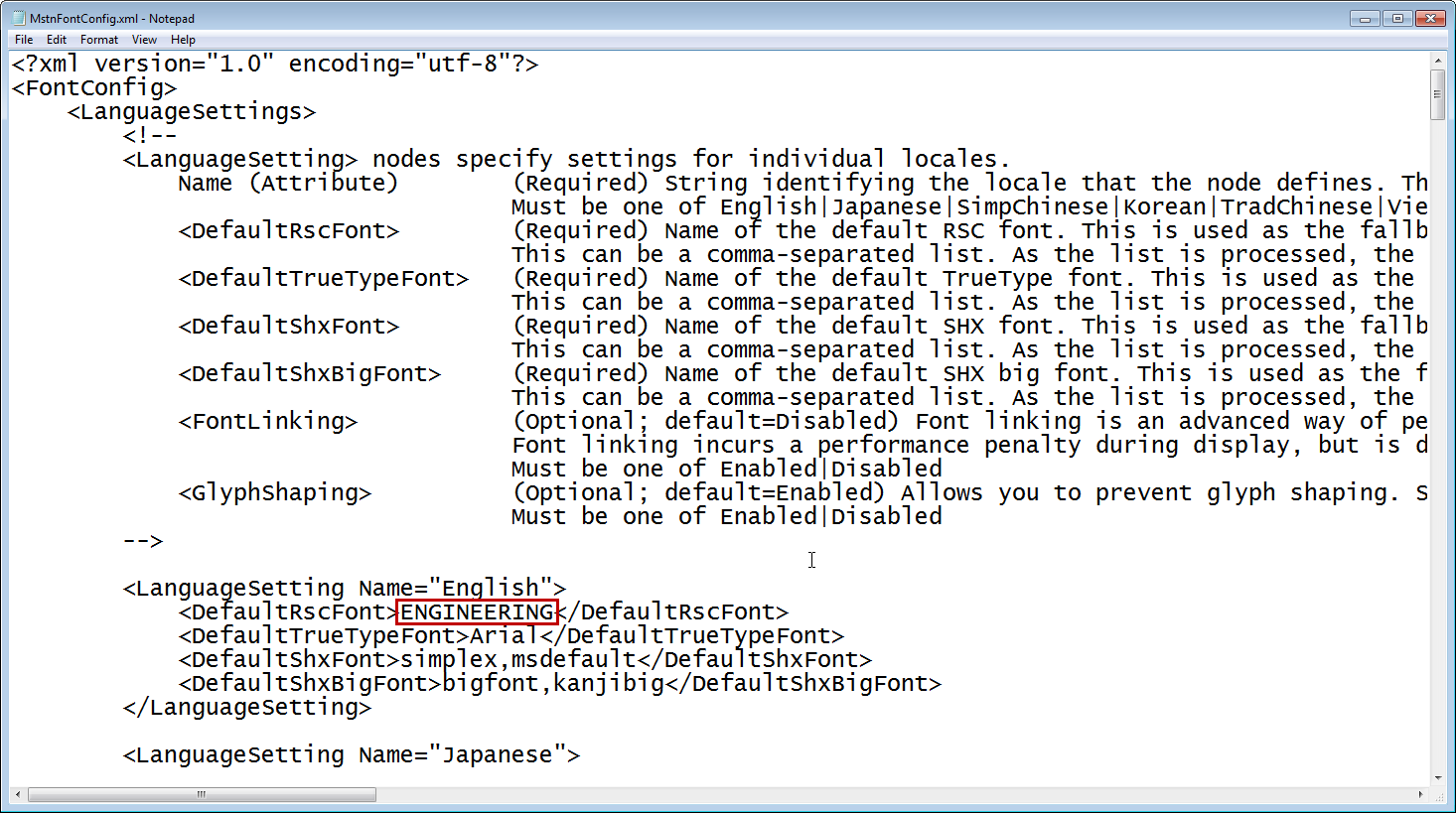
Save the file and exit.
Next time you open MicroStation the new default font will be used.
