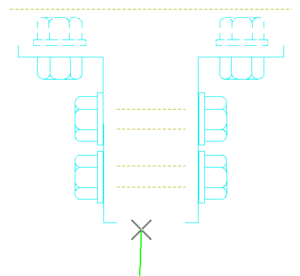Did you know that you can use tools from the View Control Toolbox while in the middle of an element placement tool, such as Place Smartline, without losing your spot?
Here’s how to do it:
- While in the Place Smartline tool you need to window in on an area to snap to the proper element.
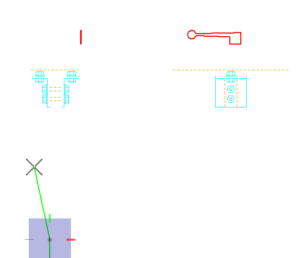
2. Select the Window Area tool (or other appropriate view tool) to window in on the desired area. Do not hit reset – yet.
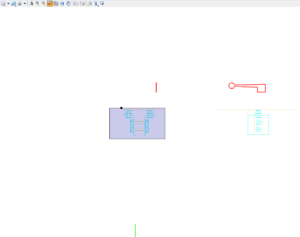
3. After windowing in click the Reset button on your mouse. The Place Smartline tool will resume from where you left off.