When a corridor is applied to an alignment, the template will generate graphics in the plan view representing components of the roadway such as edges of pavement, edges of shoulder, back of curb, sidewalk, ditch lines, etc. Each of these lines is actually a 3d linear element that is also displayed in the 3d model.
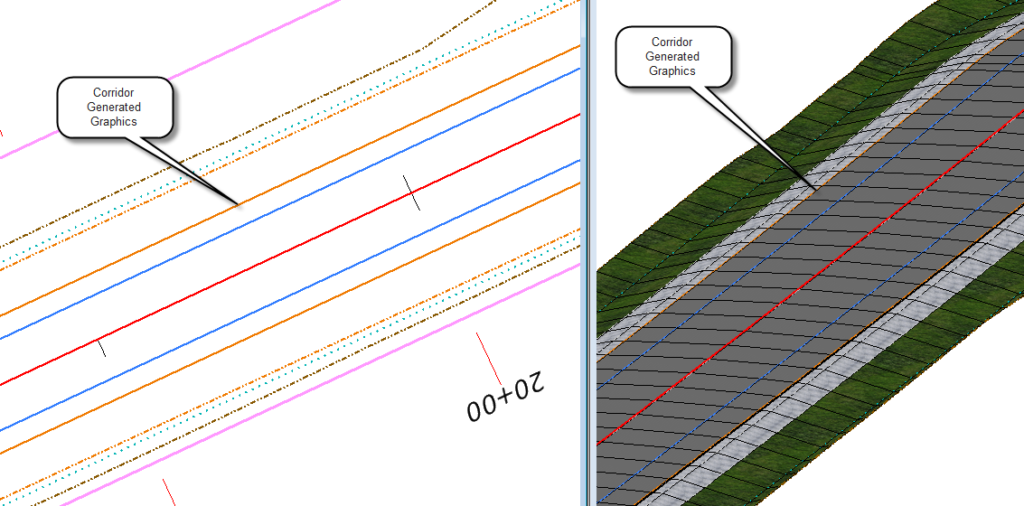
Because of this, corridor generated graphics in the plan view have an Active Profile. If we take our cursor and hover over a corridor generated plan view element such as the ditch centerline in the plan view, the tool tip tells us it has an active profile.
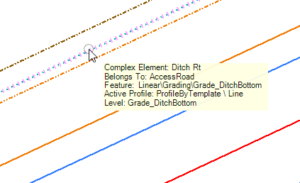
Note that it says: “ProfileByTemplate\Line”. This tells us the plan and profile geometry were generated from the corridor.
If we view the profile in the profile viewer, the tool tip tells us that this profile is the active profile.
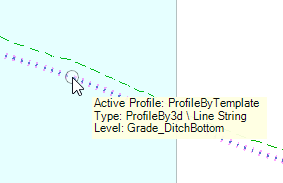
How does this relate to special ditches? Sometimes it is useful to view the “standard ditch” profile in the centerline profile to give the designer a basis to start looking at designing special ditches. Since the standard ditch profile is automatically generated by the corridor, we can project it onto the centerline profile, and use this as a starting point to design a special ditch.
OpenRoads has a vertical geometry tool called Project Profile to Element located under
Geometry > Vertical > Profile Creation that allows the user to project profiles to other elements.
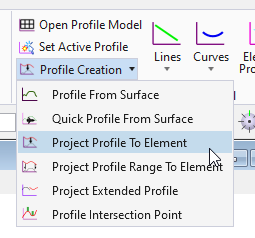
When the command launches, we are asked to select the Element to Project. This will be the ditch centerline in the plan view.
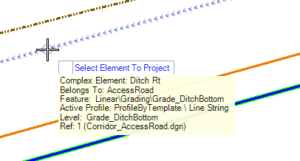
Next, we are asked to select the Element To Project Onto, this will be the centerline.
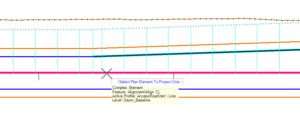
The command is completed after accepting this step, and there will be no visible change in the plan view. To see the projected profile, we need to open the profile view for the centerline.
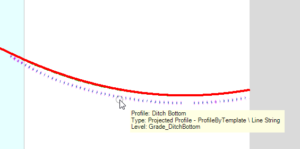
We see that the profile for the ditch has been projected onto the centerline profile, and the tooltip tells us that it is a projected profile. This profile is also dynamically linked to the corridor. If we change the centerline profile, re-process the corridor, and open the profile view again, OpenRoads will recognize that change, and update the projected profile.
Note: For a complete special ditch design, other items would need to be taken into consideration such as existing and proposed drainage structures, entrances, stream crossings, etc.
