There is a new tool in OpenRoads Designer CONNECT Edition that allows you to edit alignments and profiles in a table editor format. It is located on the Geometry tab under Common Tools.
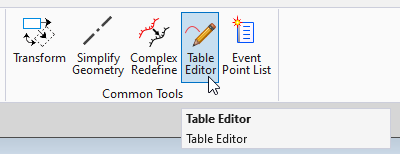
When the command launches, it will prompt you to locate an alignment, either the alignment or profile can be selected. For this example, we’ll look at the profile.
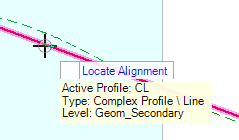
This will load the Table Editor dialog box.
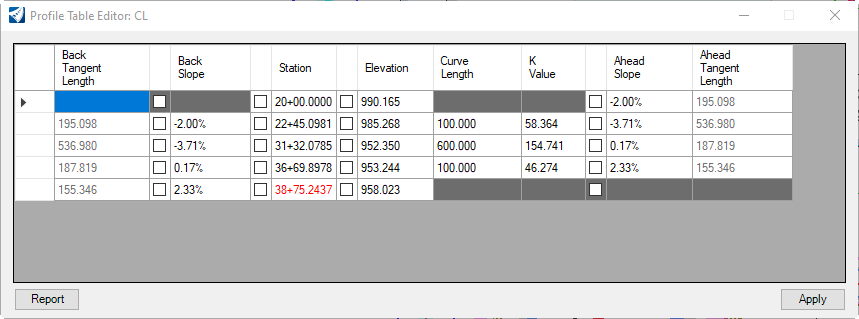
From here, we can edit every aspect of the profile by clicking inside the desired box, changing the value, and selecting Apply.
Let’s say we wanted to adjust one of the PI Stations. Click inside one of the PI Station boxes under the Station column. Notice in the dynamic profile view that the selected PI and associated vertical curve has been highlighted.
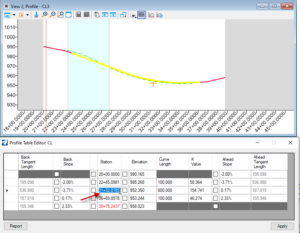
Enter in a new value, and select Apply.
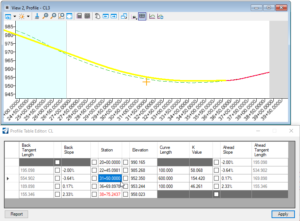
The updated PI Station will be reflected in the dynamic profile view. You also have the ability to “Lock” specific aspects of the profile, and make changes to others. For example, if you wanted to adjust the Back and Ahead slopes, lock the PI Station, and let the PI Elevation float you simply click the check box next to the Station you want to lock. It will be grayed out indicating that it is locked.
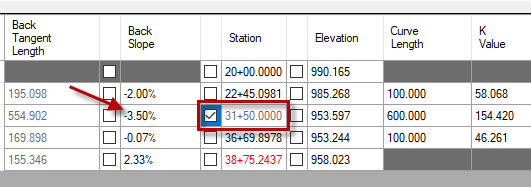
Edit the Back or Ahead Slope until the desired result is achieved, then select Apply. The profile will be updated.
This tool provides a more familiar method of editing alignments and profiles for Geopak and InRoads users, and supplements the existing capability of editing geometry using the manipulators.
