Written by: Bob Mecham
When working with End Conditions in your InRoads, GEOPAK, or OpenRoads Templates depending on the order that you added the end conditions to the template will determine how the end conditions will find the solution.
There are two choices for fixing End Condition Priority Conflicts. The first is to go to each component and open the Component Properties dialog and change each priority individually.
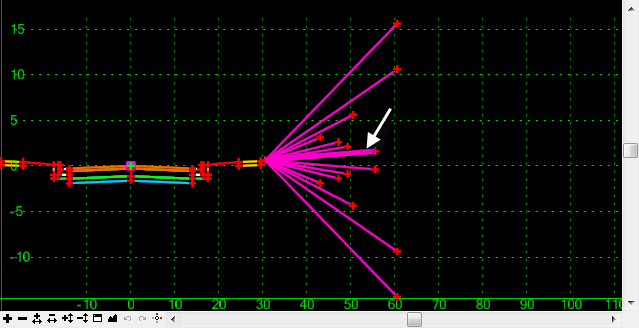
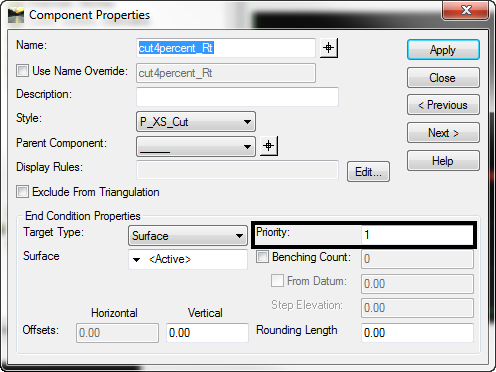
The second option and my choice is to open the Test End Conditions dialog and select the Check Priorities button. This will open the Fix Priorities dialog so that you can modify all the priorities at once.
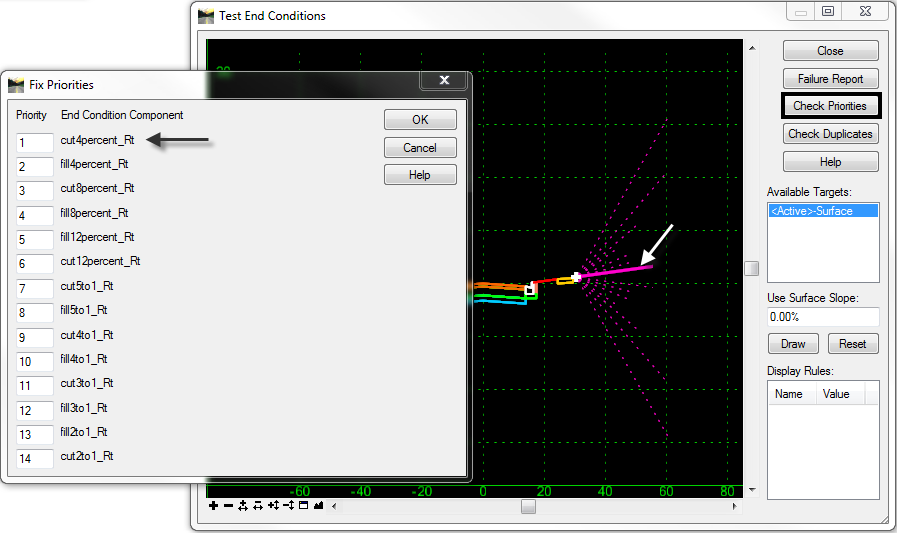
Last month’s tips:
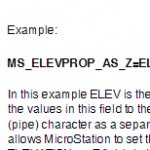
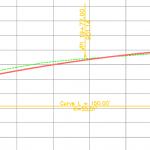
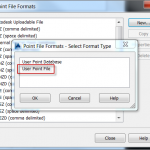
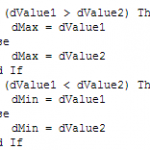 MicroStation: Apply Elev. InRoads: Vertical AutoCAD Civil 3D: VBA: The IFF
to Shapefile Attachments Annotation Curve … Creating User-Defined Point … Statement
Don’t want to miss out on other great information? Subscribe to this blog or our monthly eNewsletter now!
Learn More ◊ Contact us today ◊ Newsletter ◊
MicroStation: Apply Elev. InRoads: Vertical AutoCAD Civil 3D: VBA: The IFF
to Shapefile Attachments Annotation Curve … Creating User-Defined Point … Statement
Don’t want to miss out on other great information? Subscribe to this blog or our monthly eNewsletter now!
Learn More ◊ Contact us today ◊ Newsletter ◊
