Vector PDF documents attached in Raster Manager or Descartes typically work without issue. Using scanned, or other raster PDF documents, on the other hand, can present problems with display, processing, and printing of the raster data. The image looks fine when you are zoomed out, but degrades drastically when you zoom in or when you print it at the desired scale. This is a different type of degradation than you would see with a raster image such as TIFF, JPEG, or PNG.
For example, when zooming in on a scanned PDF document attached in Raster Manager you get something like this, or worse. Solid lines get broken, or what looked like solid black lines when zoomed out are inundated with varying gray shaded pixels that make it hard to follow the actual features. In some instances, the image disappears completely.
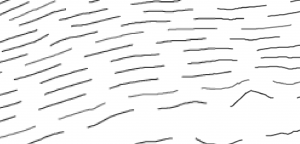
One way to correct this would be to rescan the original and save to a different raster format such as TIFF or JPEG then attach that image file in Raster Manager. That’s not always possible, but there is an alternate solution.
To accomplish this we will print the attached PDF using the MicroStation Print dialog using one of the supplied raster plot configuration files.
- Attach the PDF at full size in Raster Manager by deselecting the Place Interactively toggle.
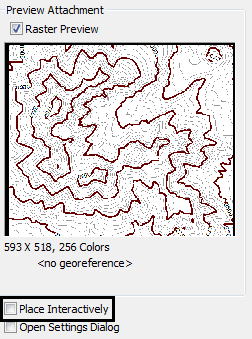
- Open the MicroStation Print dialog
- Select one of the raster plot configuration files for the driver. In this case, the tiff driver is selected. (png or jpeg would work as well)
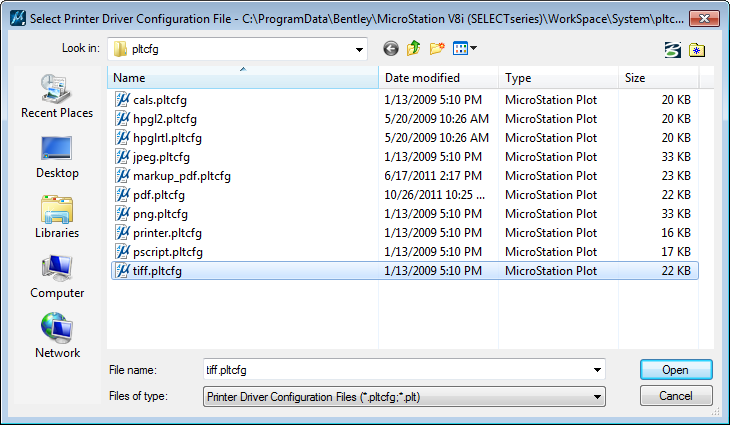
- Edit the plot configuration file so that the driver resolution renders lines and text at a sufficient quality for your needs.
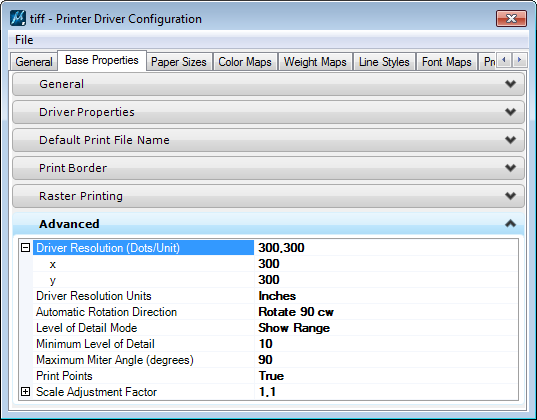
- Print the attached PDF using this driver.
- Attach the resulting raster image file to your design file in Raster Manager/Descartes.
The re-rendered image file should resolve the display issues encountered using the raster PDF.

Impossible to draw lines (polylines-circles-arcs etc) from scratch in Descartes as in MicroStation
After right click lines disappear.
The first thing to check is what plane your image is placed in. By default it should be the Background plane.
If the image is in the Foreground or Design planes, then the situation you describe can occur.