This one is better described as a trick, rather than a tip.
Caution: the following should be used with care and check all data after completion. It is always the best course of action to verify alignment direction at the time that the alignment is created.
Sometimes we make a blunder and define the alignment for a roadway in the wrong direction. For example, the alignment shown below starts at 10+00 and then runs west to east. You will note that the start station has already been set and that a corridor already exists.
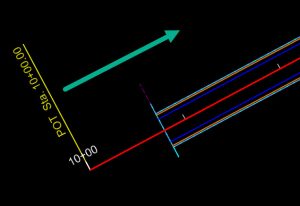
However, we then discover that we should have made the alignment run in the opposite direction.
If we had discovered this blunder immediately after creating the alignment, we would be best served to drop the alignment complex and then remake it in the proper direction. However, if we drop the alignment now then we would need to rebuild the profile and corridor. If you have time and budget, then rebuilding these things should be one of the options you consider.
If you haven’t time, budget or inclination to rebuild everything then the following might be helpful to reverse the alignment for plans production purposes. In other words, this might help you be able to annotate the alignment properly and to label various other things station and offset.
First, let’s make note of the alignment name of “West2East”. We will note again, that stationing has been assigned as seen in the annotation and in the property tree.
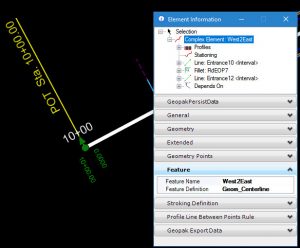
Let’s also note that the template drop begins at station 10+78.
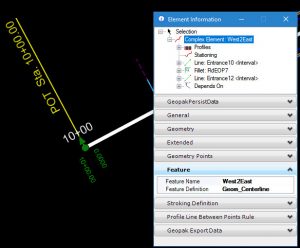
Now, we want to start the Complex By Elements command. Normally we would be using this command to join up multiple individuals lines and curves into a complex alignment. Here, we are going to pick an alignment which is already complex. Be sure to pick at the end of the alignment which is in the wrong direction.
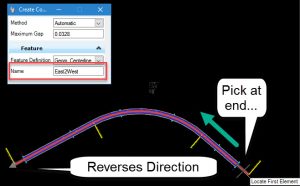
After completing the Complex By Elements command, you will have an alignment which runs in the correct direction. However, it did not exactly reverse the incorrect alignment. Let’s examine what we now have.
First, we find that there are duplicate labels and tic marks for the alignment. No problem right? Just delete the old ones. Yes, you will want to delete the incorrect annotation, but this duplicate annotation is actually a clue as to what has really happened.
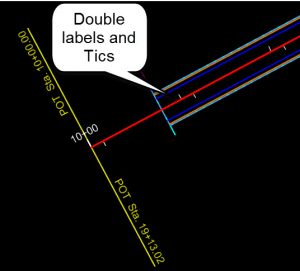
Select the template drop and notice that the beginning of the template drop is still 10+78. And looking at the east end we see that the start station is 0+00 but see the end of the template drop at 20+03.
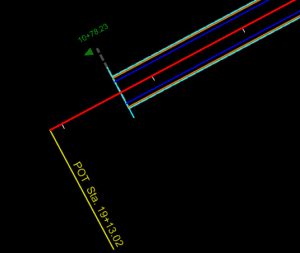
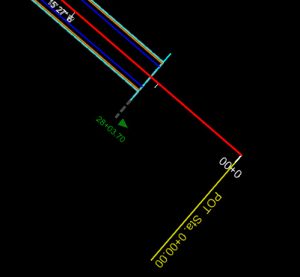
Finally, if we select the new alignment and examine element information then we see the heart of the matter. We did not actually reverse anything. We created a new alignment “East2West” which depends on the original alignment “West2East”. The original still exists. It is simply hidden.
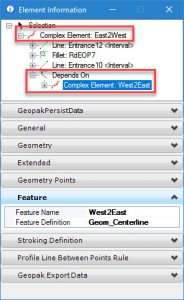
So, is there value in this trick/tip? Maybe, you can decide. Here are things you need to consider and account for:
- All the corridor and geometry (such as EOP) still relies on the original alignment for their definitions. Hence, the template drop start stations still refer to old stationing.
- The profile also, still is a child of the original alignment. You will need to do an additional trick to project the alignment from the original to new profile so that you have a profile for plans production. (Or, you can do this in the native product after export)
- Whenever you might need to make edits to corridor or template drops, you will need to be very careful and keep your head screwed on tight since the stationing still refers to old stations.
- This new “reversed” alignment is really only useful for
- Creating proper alignment annotation for sheets.
- Computing station and offset labels for other geometry (such as turn lane tapers.)
- Setting drainage structures or various other features which are defined by station and offset.
- In other words, the new alignment can be used plans and setting out but anything which has already been modeled still refers to the old alignment.
Note: There is a hidden command which can reassign the corridor from the old alignment to the new alignment. However, this command has some known deficiencies and Bentley has recommended not using it.
