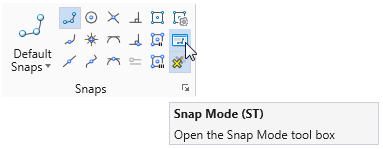Written by: Rod Wing
In previous editions of MicroStation a common user preference was to open the Snap Mode tool box by selecting the Snap icon on the MicroStation status bar then selecting Button Bar from the pop-up menu.
In MicroStation CONNECT there is no tool or menu option labeled Button Bar. To display the Snap Mode tool box do the following:
- Select the Snap icon on the MicroStation status bar has you have always done before.
- In the ribbon pop-up select the Snap Mode icon.
Alternatively you may open the toolbox from the Drawing Aids tab in the ribbon and selecting the Snap Mode icon in the Snaps section.