Written by Eric Gates.
Access Drawing Templates in the Toolspace
Managing, updating, distributing and coordinating the many drawing templates for Civil 3D that may be required for varying project types, teams and agencies, can become a daunting task for a CAD Manger. It can also be confusing for users to keep up with where the template is on the server, or if the latest template file has been copied to the local path.
The Drawing Templates collection in the Toolspace has been a great option to access agency, client, company and any other drawing templates for a few releases of Civil 3D now.
If you haven’t explored how it can be part of your standards workflow solution, maybe now is the time.
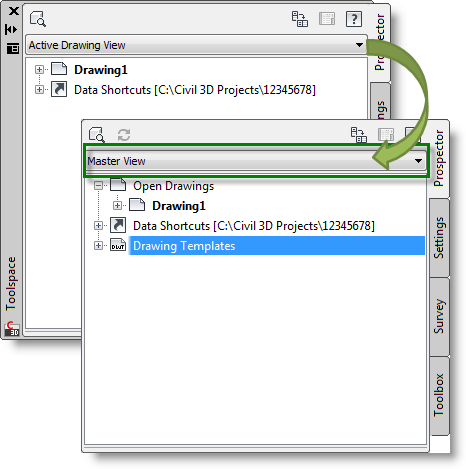
To access the Drawing Templates collection on the Prospector tab of the Toolspace, set the Toolspace view to Master View.
The drawing template list that is shown under Drawing Templates represent the .dwt files found in the file location defined in the Options Search paths template settings.
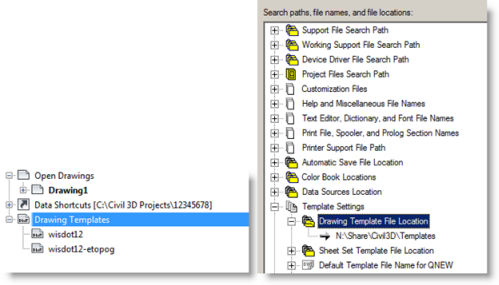
It can also represents .dwt files found in any of the first set of sub-folders that may be in the defined path.
So, by creating the location path on a server, with sub-folders named for the agency, client or workflow, any template files in the path location, as well as those within the sub folders will be displayed.
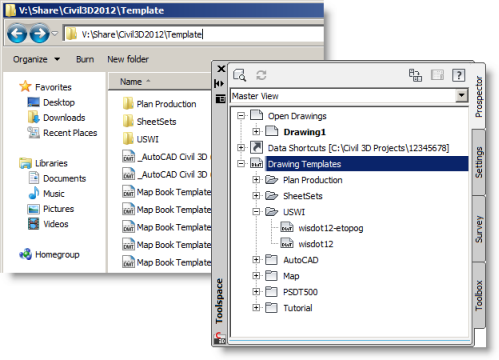
If that isn’t useful enough, Civil 3D will also automatically create virtual sections in the Drawing Templates by creating a group from .dwt files that have matching alpha characters. It does what?
It uses the first set of alpha and/or numeric characters before a space as the name of the virtual template group and places any other template file with the same alpha sequence into that group. If you have a good naming convention, there may be no need for sub- folders.
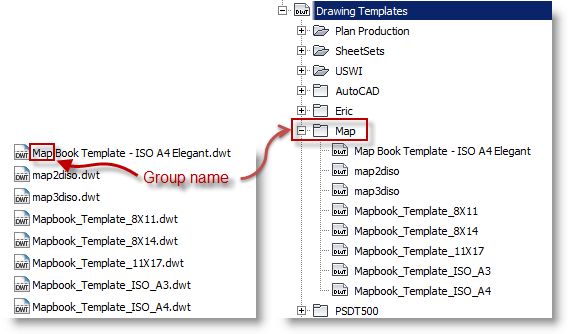
All these template files would be put in the group “Map”.
Implement standards by making them part of the simplest workflow for the user. The Drawing Templates collection right in the Toolspace makes all your drawing templates organized and simple to retrieve.

Apparently, this only works in 2010 and later.
And in the earlier versions, the sub-folders are not visible in the toolspace. You would need to use the Design Center to see those.