1. In AutoCAD Civil 3D, open a DWG drawing file to convert to MicroStation DGN.
2. From the Application Menu select Export > Export Civil 3D Drawing
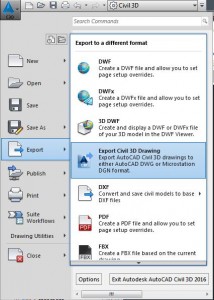
3. The “Export AutoCAD Civil 3D Drawing” dialog will appear.
4. Click the “Export Settings…” button.
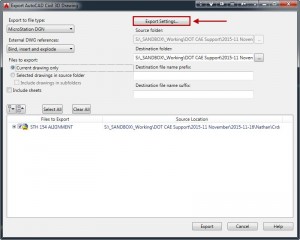
5. The “Export Settings” dialog will appear.
6. Select “MicroStation DGN” as the “Export file type:”
7. Set the “DGN file version:” and “Conversion units:” as desired.
8. Select a “Seed file:” and click OK

9. Set “Export to file type:” to MicroStation DGN
10. Set “External DWG references:” to the desired setting.
11. Set “Files to export:” to “Current drawing only”
12. Set the “Destination folder:” and a file prefix or suffix if desired.
13. When completed, click Export
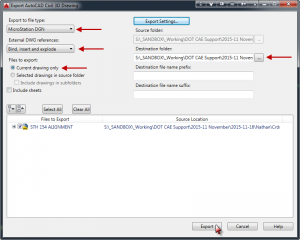
14. When the “Export Status” dialog is finished, click OK
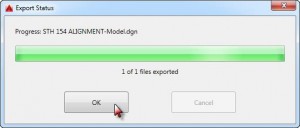
15. The Civil 3D DWG has been exported to a MicroStation DGN
