Civil 3D drawings can often times become quite large and data intensive. Any increase in performance of handling and displaying this data is a welcome sight. One major slow-down in performance can be regeneration time when switching between Layout and Model tabs.
Here is a tip to help speed up regeneration when switching between tabs:
1) The LAYOUTREGENCTL command can improve performance by controlling how the display list is updated in the Model and Layout tabs. By default each tab is set to completely regenerate each time a switch is made to make a tab current. This command setting allows a user to scale back the regeneration process to only include those display items which were modified since each tab was last made current.
2) This same command can be found in the System tab within the Options dialog box under Layout Regen Options. Type options in the command prompt to bring up the Options dialog box.
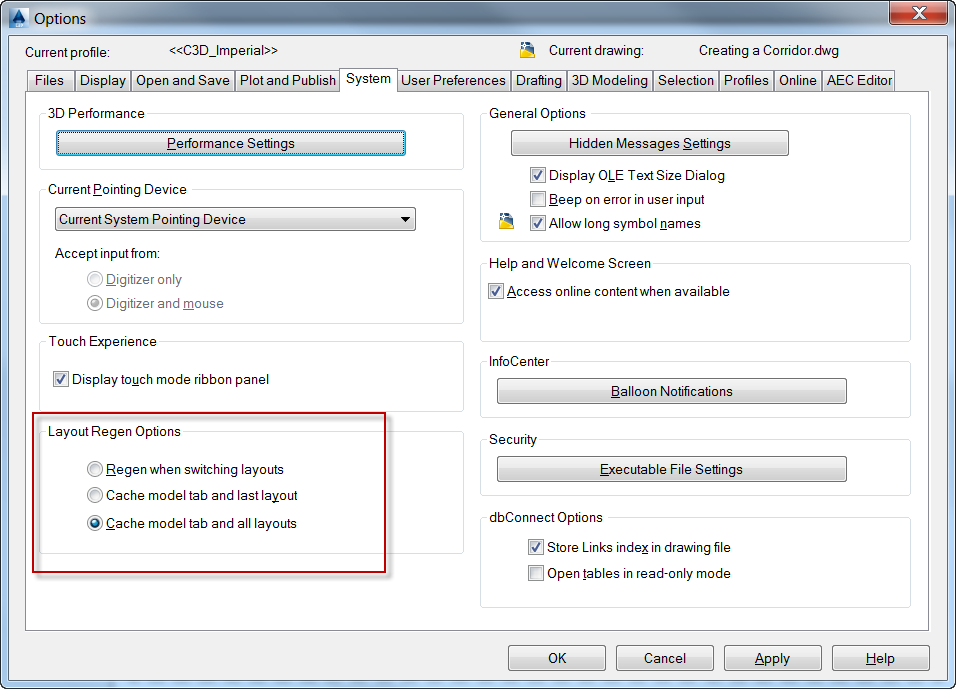
Setting tab of Options Dialog Box
3) The setting options are as follow:
a. The top option which reads Regen when switching layouts is the default setting and will result in all tabs being completely regenerated each time tabs are switched (this is value 0 when typing the command LAYOUTREGENCTL).
b. The middle option which reads Cache model tab and last layout will cache just the model tab and the last layout tab made current (this is value 1 when typing the command LAYOUTREGENCTL). Only display items that have been changed will regenerate for these tabs.
c. The bottom option which reads Cache model tab and all layouts will cache the modelt ab and all layout tabs (this is value 2 when typing the command LAYOUTREGENCTL). Only display items that have changed will regenerate for all tabs
Another command used to increase performance is WHIPTHREAD. However, this command will not have any effect on a single processor machine. You must be using a multiprocessor machine in order to take advantage of this setting. WHIPTHREAD controls how processing is distributed for operations ZOOM, Redraw and Regen. Here are the setting options:
4) Type WHIPTHREAD into the command line to initiate the command.
5) The setting options are as follow:
a. Setting 0 is the default and uses only a single processor.
b. Setting 1 will distribute the processing of the drawing Regeneration across two processors.
c. Setting 2 will distribute the processing of the Redraw operations across two processors.
d. Setting 3 will distribute the processing of both the drawing Regeneration and Redraw operations across two processors.
Hopefully these setting adjustments will help you save time and increase efficiency while working in Civil 3D.

Thanks for sharing such an useful information from last many days speed and performance decrease to much but not after applying this steps it help me and i have increased performance.