By default, Civil 3D has a built-in list of shortened Command Aliases, such as the command “L” for Line. You can change aliases or add new ones to suit your personal preferences.
- Key in “ALIAS” to open the acad.pgp file in the editor.
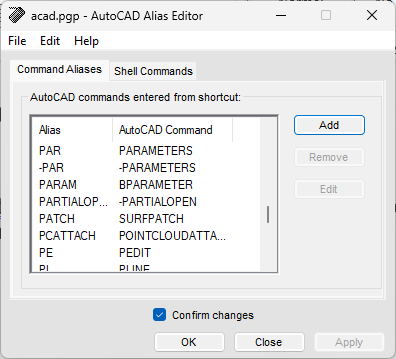
- Select an Alias and click the Edit button.
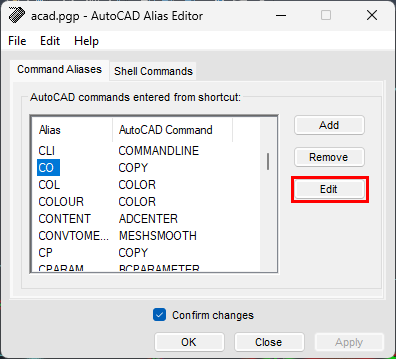
- Here, you can change the default command for the selected Alias.
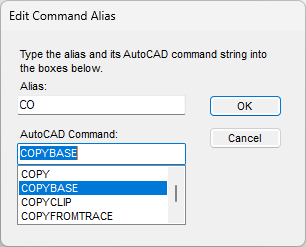
- You can also add a new Alias:
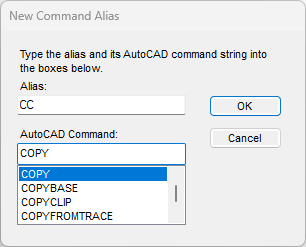
- You can also edit the acad.pgp file in a text editor by entering “ai_editcustfile” at the Command prompt. Then, key in “acad.pgp” and press Enter.
- In the text editor, scroll to the bottom and add your new Command Aliases under the User Defined Command Aliases section.
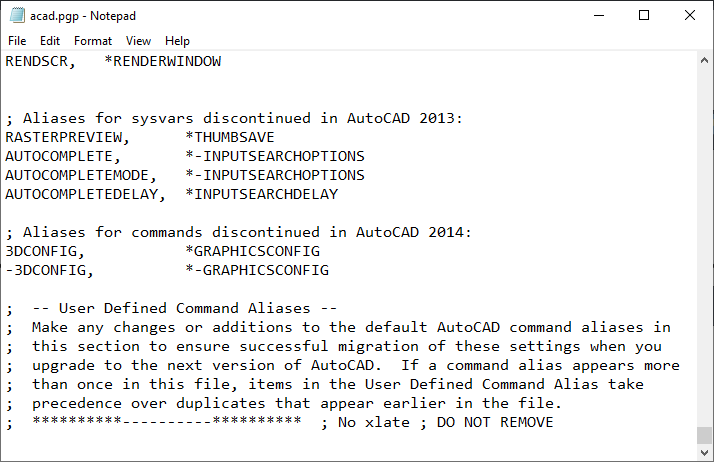
Note: If you want to replace an existing Command Alias, for example using “C” to start the COPY command instead of the CIRCLE command, it is best not to change the existing Command Alias and instead to add a new entry under the User Defined Command Aliases section. The most recent definition is the one the product loads.
- Save the PGP file after you have made the desired changes.
- In AutoCAD or AutoCAD-based product, at the Command prompt, key in “reinit” and press Enter.
- In the Re-initialization dialog box, click PGP file. Click OK.
- Test your new Command Alias and edit the PGP file as needed.
