- Create a new Figure Prefix Database on the Survey Tab.
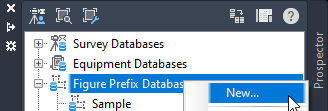
- Add at least two codes to the database.
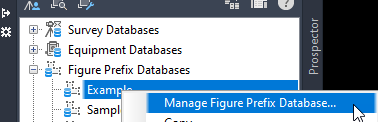
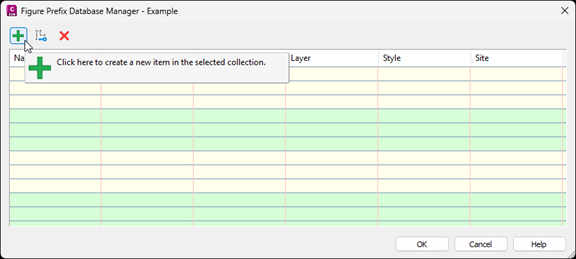
- Open the .fdb_xdef file in Excel. File is located here: C:\ProgramData\Autodesk\C3D20xx\enu\Survey\.
- Excel will pop up with a couple alerts:

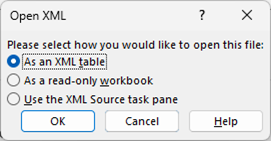
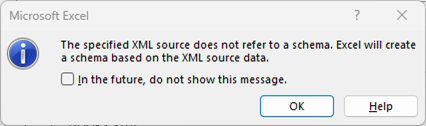
Click Yes on the first, and then OK on the second and third pop-ups. - Delete these columns:
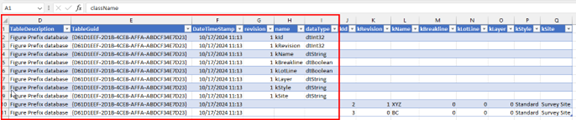
- Delete these rows:
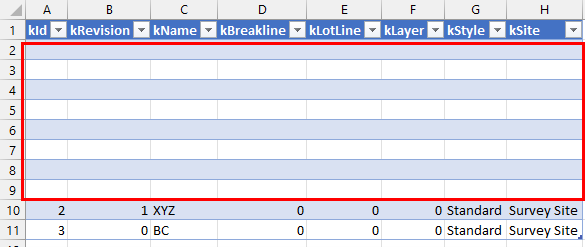
- Set the kRevision column to 0 and copy rows for however many field codes are needed.
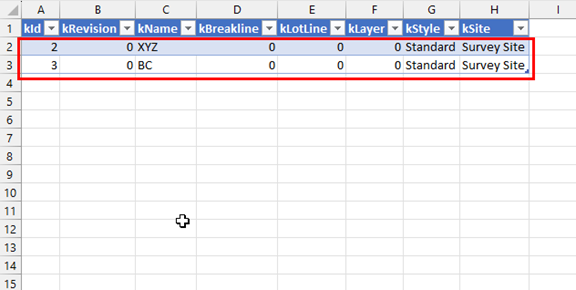
- Paste list of field codes into this column:
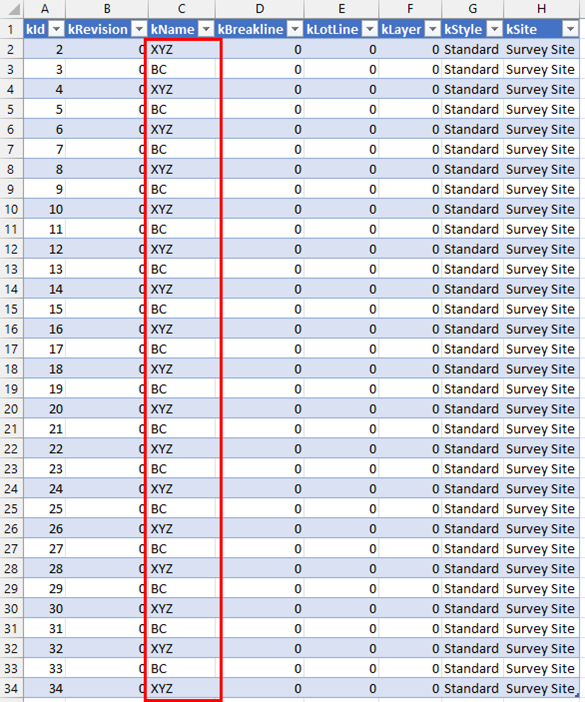
- After adding the codes, Save As XML Data (*.xml).
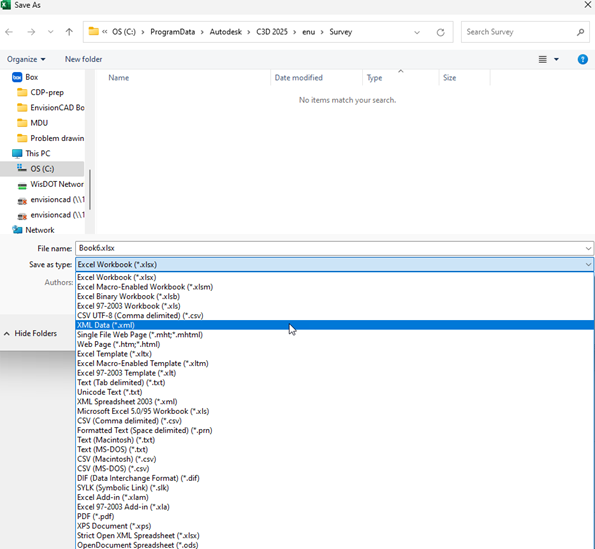
- An alert will pop up. Click Continue.

- Close out of Excel.
- Open the .fdb_xdef file in an XML editor like Notepad++.
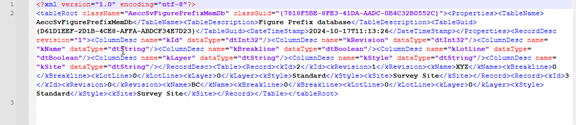
- Open the .xml file that you just saved.
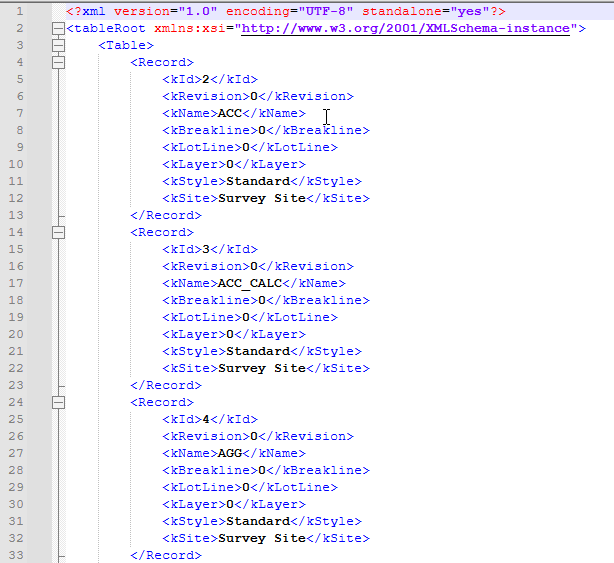
- Each Record in the .xml file is formatted just like each Record in the .fdb_xdef file.
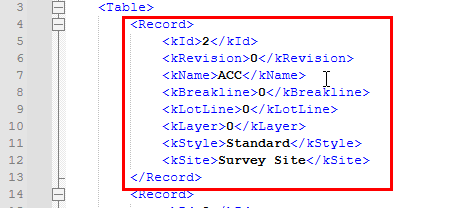
- Copy each Record in the .xml file and paste into the .fdb_xdef file after <Table>. Make sure the end of the .fdb_xdef file after the last </Record> has </tableRoot>.
- Refresh the Figure Prefix Databases.
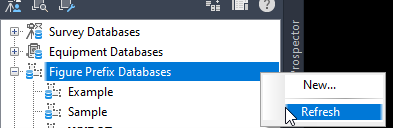
- Manage the Figure Prefix Database that you just created.
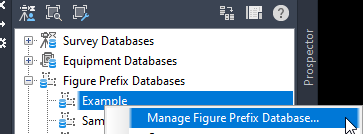
- Now you can set the Breakline, Lot Line, Layer, Style, and Site settings.
