Written by Rod Wing
Transforming coordinates is a common task in many AutoCAD and MicroStation VBA programs. Coordinates in both applications are stored as double precision floating point numbers. Due to the nature of floating point numbers you can run into situations where values that should be equal are not because of rounding issues.
The Problem
In the example macro below some transformations are performed on two X coordinates and then the values are compared.
Public Sub myMacro()
Dim X1 As Double
Dim X2 As Double
'
' Perform some transformations on the X values
' move, scale, rotate, etc.
'
If X1 = X2 Then
MsgBox "Values are equal", vbInformation, "MyMacro"
Else
MsgBox "Values are different" _
& vbCrLf & "X1 = " & CStr(X1) _
& vbCrLf & "X2 = " & CStr(X2) _
, vbInformation, "MyMacro"
End If
End Sub
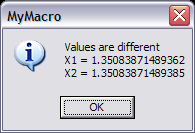
You will notice that the values are the same for 12 places after the decimal point before they vary. If you only need to be accurate to four places after the decimal point then these values are equal. So how can you tell VBA to allow these numbers to be equal?
The Solution
The easiest way to get around this problem is to define a Double constant to the level of precision you need. In the example below the constant ZERO has been defined for four places after the decimal. To compare for equality you then take the absolute value of the difference. If that value is less than your constant the values are equal.
Public Const ZERO As Double = 0.0001
Public Sub myMacro()
Dim X1 As Double
Dim X2 As Double
'
' Perform some transformations on the X values
'
If Abs(X1 - X2) < ZERO Then
MsgBox "Values are equal", vbInformation, "MyMacro"
Else
MsgBox "Values are different" _
& vbCrLf & "X1 = " & CStr(X1) _
& vbCrLf & "X2 = " & CStr(X2) _
, vbInformation, "MyMacro"
End If
End Sub
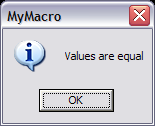
This comparison would be a good candidate for its own function. Something like this perhaps?
Public Function DoubleEqual(dValuel As Double, dValue2 As Double , Optional dLimit As Double = .0001) As Boolean
DoubleEqual = (Abs(dValue1 - dValue2) < dLimit)
End Function
Last Month’s VBA Tip: Error Handling
Learn More ◊ Contact us today ◊ Newsletter ◊
