Written by Rod Wing
The Menu Bar pull downs are no longer supported in MicroStation CONNECT. Many organizations created custom pull downs for organizing workflows, hard to find tools, and custom macros/mdl’s. These can be easily added as ribbon selections. Prior to configuring MicroStation CONNECT to find your custom GUI DGNlib, open it in the MicroStation V8i (SELECTseries) Workspace > Customize dialog and copy your custom Menu Bar to either a Toolbox or User Task.
Once that is done you can then copy your GUI DGNlib to MicroStation CONNECT, then configure your custom toolboxes and menus to show up in the ribbon.
1. Open your GUI DGNlib file in MicroStation CONNECT.
2. Select File > Settings > Configuration > Customize.
3. In the Customize dialog, copy your custom toolbox to a User Task if it is not already there.
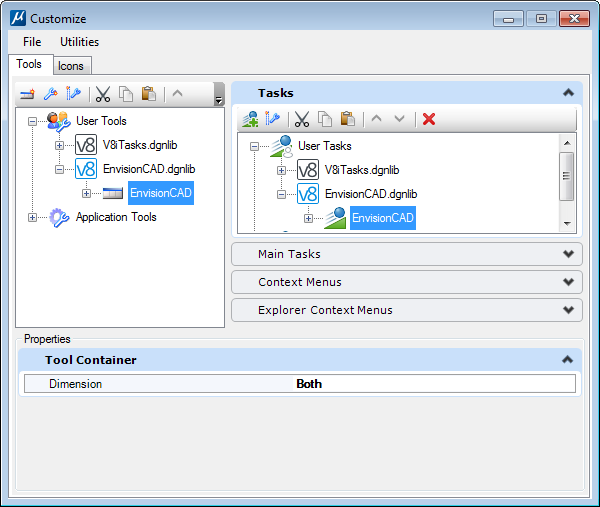
4. Close the Customize dialog.
5. In the Active Workflow drop down, select Task Navigation.
6. In the Task Selection drop down, select your custom task menu.
Your custom toolbox or former menu bar will be displayed in the ribbon
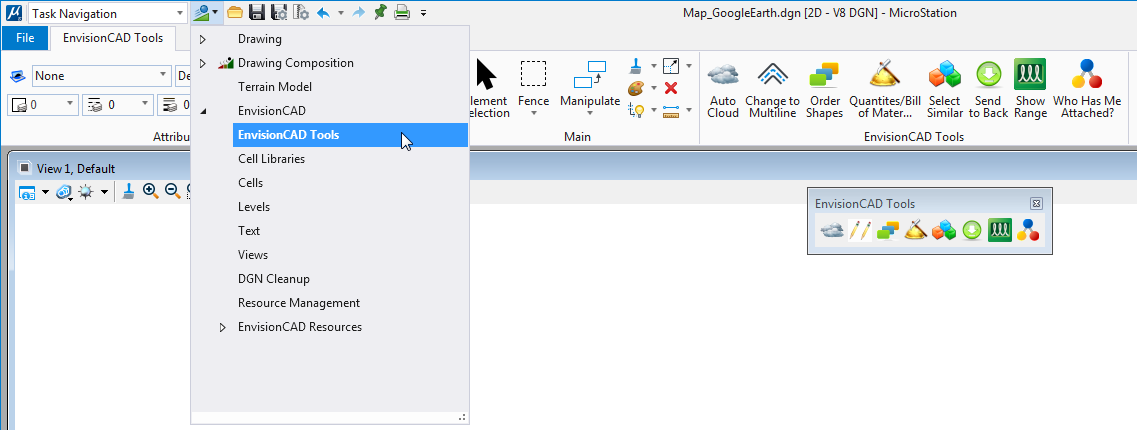

MicroStation Connect Edition 10.11.00.36; During active launch of MicroStation Connect, Tools are spontaneously “missing in action” from docked custom tool bar icons; tried shutdown/restart several times; checked ribbon bar toggle; checked tool boxes selection, cannot re-locate missing tools. Instructions above indicated to find User [V8i] custom GUI DGNlib, open it in the MicroStation V8i (SELECTseries) Workspace > Customize dialog and copy your custom Menu Bar to either a Toolbox or User Task.” How do I copy this, and where do I copy it to so I can paste/load into MicroStation Connect? Can I save it as a back-up, to re-install when tools go missing again?
For both MicroStation V8i and CONNECT any dgnlib file containing custom toolboxes and other menus must be referenced in the MS_GUIDGNLIBLIST variable. GUI DGNLIBS can be moved forward from V8i to CONNECT. In CE Update 12 the top custom menu bar items from V8i show up in the Quick Access toolbar in CONNECT, I’m not sure if that happens in earlier updates.
I have no explanation as to why tools from a toolbox would be missing, unless they are configured with some kind of show/hide test and the hide condition is true.
When creating custom tools I always create a tool box first. From there the custom tools and tool boxes can be copy and pasted into the other tasks and menus. They can also be added to custom ribbons in CONNECT. Unfortunately the reverse is not true. If you only have a tool that exists in a custom menu bar, task, or ribbon it cannot copied in to a tool box directly. You will have to create a custom tool box and manually recreate the tools there.
Also be aware that if you are using OpenRoads Designer, V8i task menus are not supported.