Written by: Rod Wing
As you probably know MicroStation CONNECT employs a ribbon style interface similar to Microsoft Office and AutoCAD.
We recommend that you get comfortable with using this interface as it is where the new tools and functionality are to be found.
However, if you absolutely cannot bring yourself to work with the ribbon fear not. You can restore the Tasks Dialog interface:
1. In MicroStation CONNECT select File > Settings > Configuration Variables
2. Set the MS_TASKNAVIGATION_CONFIGURATION variable = 1
(Create a new variable if this has not been defined)
3. Exit MicroStation and restart.
4. Once MicroStation is restarted with a file open select File > Settings > User > Preferences
5. In the Preferences dialog select the Task Navigation Category
6. Change the Presentation option to Dialog
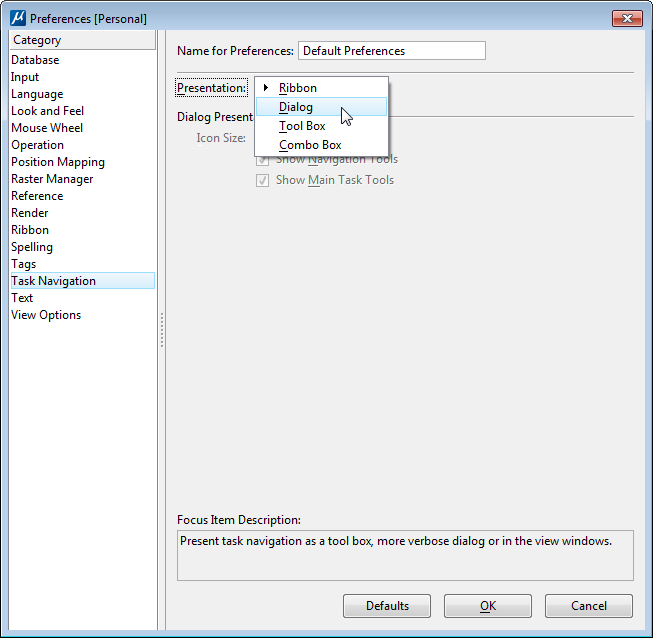
7. Next, select the Position Mapping category
8. Toggle on the options for Use Position Mapping and Show Position Mapping Aids.
9. Click OK
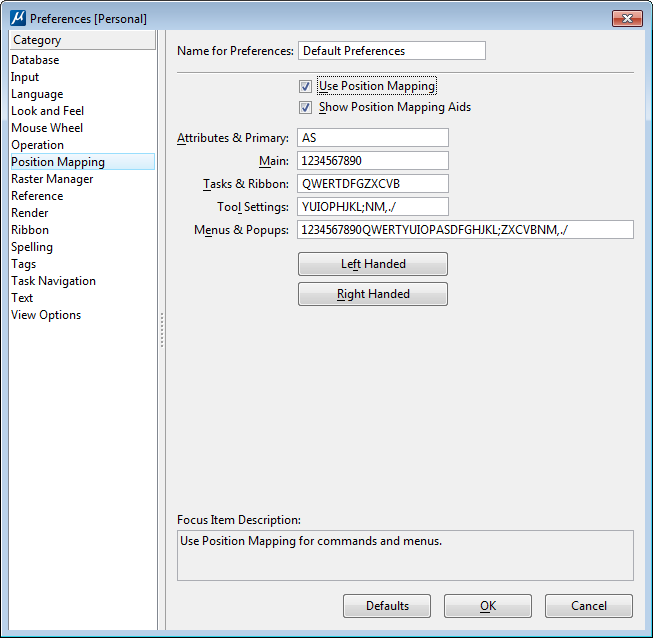
10. Minimize the ribbon to return to the similar look and feel of MicroStation V8i (SELECTseries)
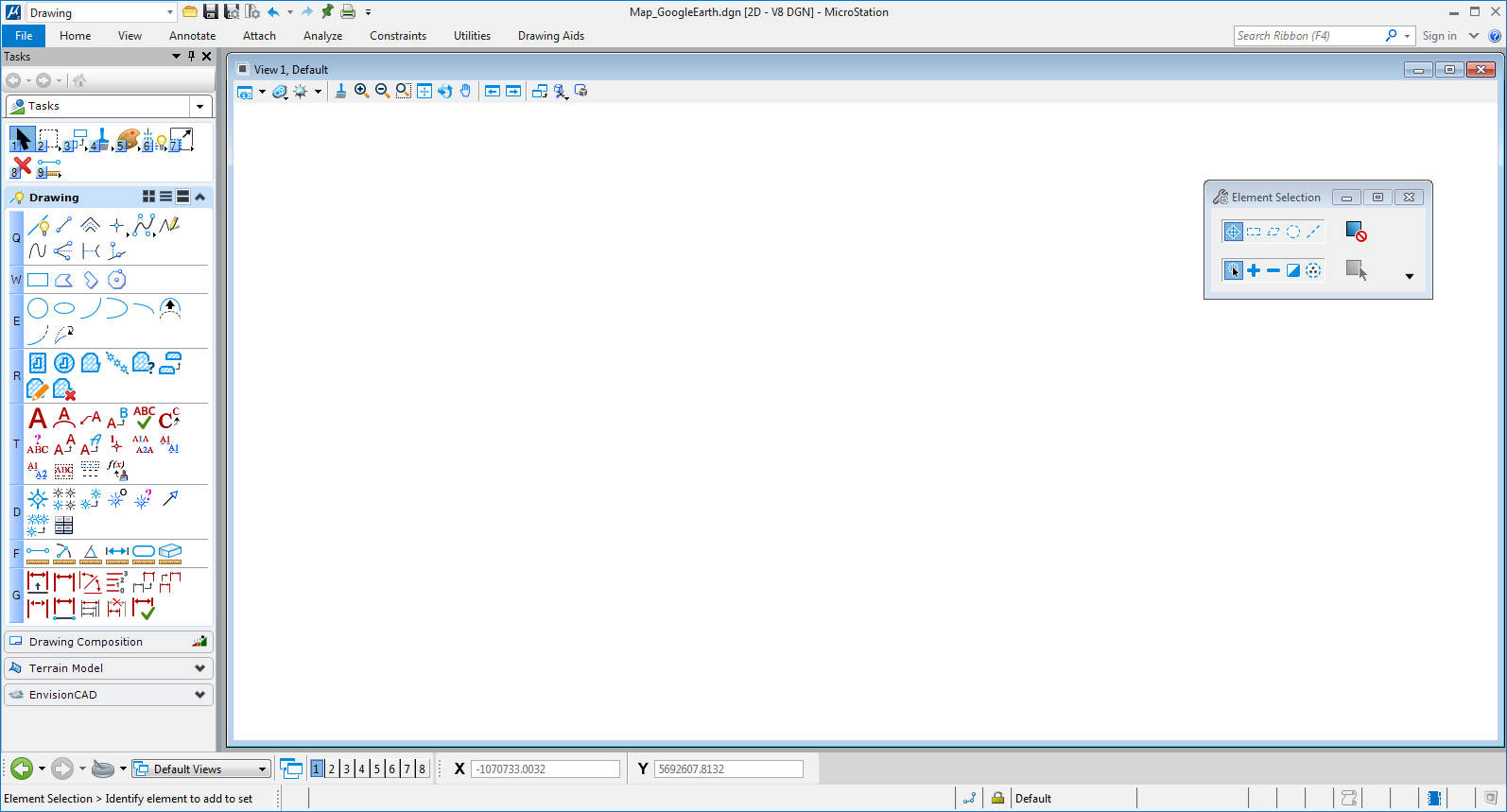

Hello,
thanks for the tip. But in my version there is no task navigation. There is a Ribbon instead. Can you help? Version is 10.0.0.25.
Thanks
Marian
Edit: Found it. You must insert this configuration variable: MS_TASKNAVIGATION_CONFIGURATION = 1
https://communities.bentley.com/products/microstation/w/microstation__wiki/24481.how-to-get-the-tasks-dialog-visible-in-microstation-connect-edition
Marian,
Thank you for pointing that out omission. The tip has been updated.
Rod
I’ve been searching everywhere for the solution, and this part saved me “(Create a new variable if this has not been defined)”. THANK YOU VERY MUCH!!