Written by: Rod Wing
One big complaint in previous editions of MicroStation was that when selecting File > Open while in MicroStation you could not change Project, User, or Interface configurations. You were forced to close the design file to change those options. In MicroStation CONNECT Edition that is no longer the case.
With a design file open in MicroStation CONNECT select File > Open > Browse to display the File Open dialog.
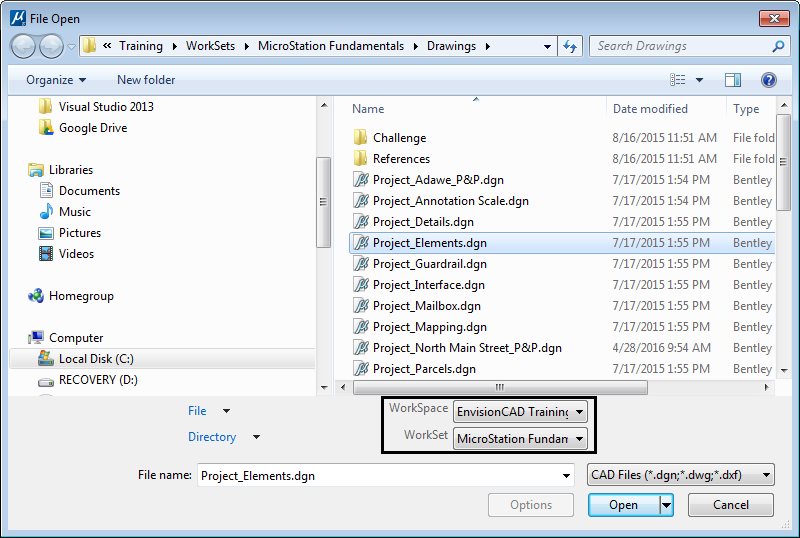
Below the file list are drop-down lists where you may change the active WorkSpace and/or WorkSet.
