In some cases you want your Pen Table actions to get applied to all reference attachments when printing. An easy way to ensure this is to define a large Slot Number range.
To define the slot number range do the following:
- As part of the Element Selection Criteria select Files… to define the reference attachments to search.
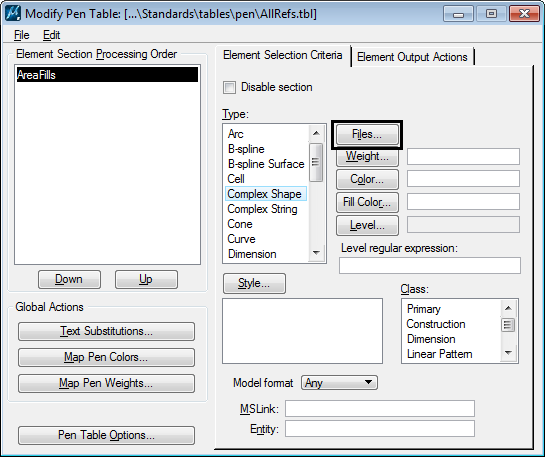
- In the Identify Files dialog enter 0-999 for the Slot Numbers.
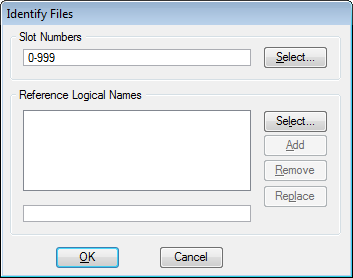
- Click OK to save.
This will search for and select elements in the master file and all of the attachments.
That is unless you have more than 1000 reference attachments. In that case, we may need to have a conversation about your workflow.

Or then you could just leave it empty, which defaults to it applying to all references. Works for all other selection criteria as well, empty == all.
I thought that too, but I haven’t found that to be the case in all situations. I have files that won’t apply area fill changes to shapes in reference attachments unless I specifically specify all references in the pen table.
Any help would be greatly appreciated. I have tried everything know to do an the pen table still does not apply to my references. I am trying to have my references plot in gray scale and the pen table only seems to apply to elements in the sheet layout. It does not apply to any elements in the design file that I reference in. I have completed everything you have listed above…and more.
Thanks
Hello Blaine,
There could be a number of things going on that are be causing this. That’s one reason printing from MicroStation can be extremely frustrating and is one reason I have so little hair left on the top of my head.
Here are a few things off the top of my head to check.
1. Verify that your reference slot number assignments are actually within the range you specify in your pen table.
2. Verify that you don’t have logical name assignments elsewhere in your pen table that override this.
3. Check the “Match multiple element sections” toggle in the Pen Table Options dialog. It could be that elements pass an earlier section and stop processing prior to getting to the reference color reassignment section.
4. Check the “Element symbology comparison mode” setting in the Pen Table Options dialog. If your attachments are using Level Overrides this could be a problem.
5. Are you also using a DesignScript? DesignScript settings will override Pen Table settings.
6. Does your pen table or print driver have the Map Pen Colors settings defined?
I would start looking at those areas.
Thanks SOOOOO much.
It was #4. Once i changed that it work.