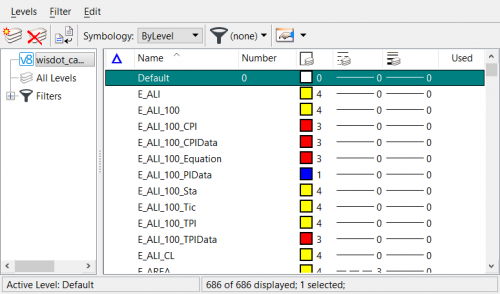When organizations made the move from MicroStation V7 to MicroStation V8, many of them carried over some type of level numbering scheme in addition to developing a level naming standard. This made some sense at the time as users were in the habit of referring to levels by number, and made it easy to reference levels by number blocks for CAD Managers.
Most of the justifications for maintaining level numbers along with the names have long since passed as the places to access levels by number is very limited. In addition, conflicts in level numbering can cause levels to be hidden and not available for use. We have seen this situation with some of our clients who maintain level numbers in their dgnlib files. They have levels that are visible in their dgnlib files, but not to users using the workspace.
The remedy is to remove the level numbers in the dgnlib file…
1. With the level dgnlib file open in MicroStation select Level Manager
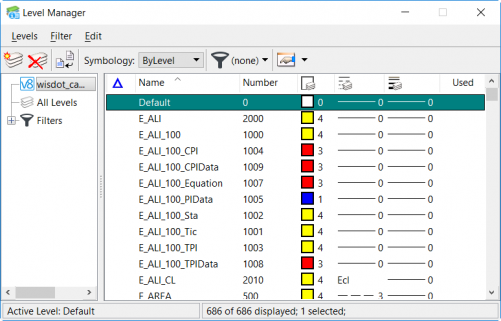
2. Select File > Export and save to a .csv file
3. Open the exported csv file in Excel
4. Select all of the numbers in the Number column
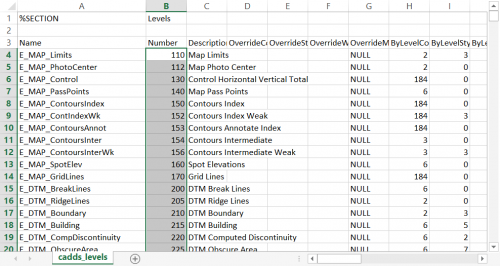
5. Press Delete on the keyboard
6. Save the csv file
7. In Level Manager delete all of the levels – except for the Default level
8. Select File > Import
9. Select all levels for import then click OK.
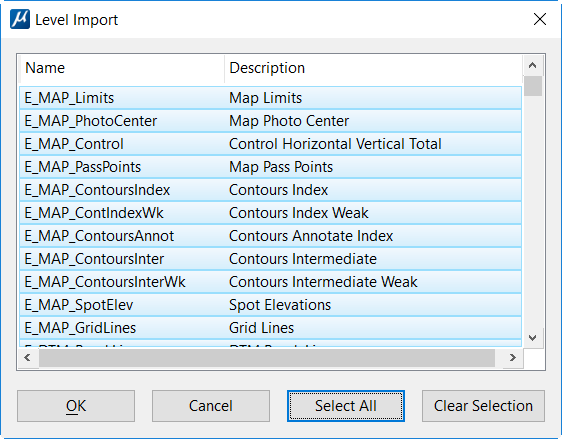
10. The levels have been re-added to the dgnlib with no level numbers.