To add a font to a Resource file (*.rsc),:
1. Open the Keyin dialog box – Utilities > Key-in
2. Mdl load fontutilities > enter
3. Font utilities dialog > enter
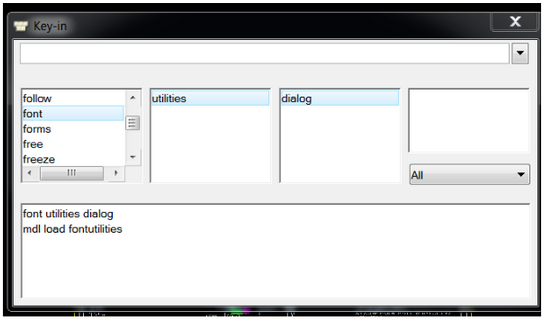
A new dialog box opens to allow resource file creation or modification.
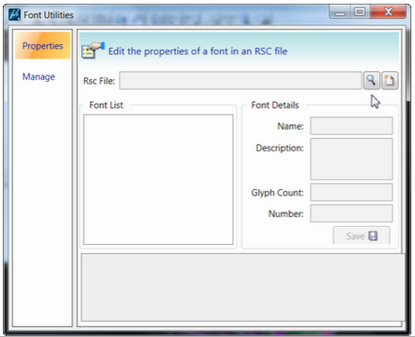
The Properties selection allows you to:
1. Load an existing resource file
2. Create a new resource file
The bottom section displays the existing font selected.
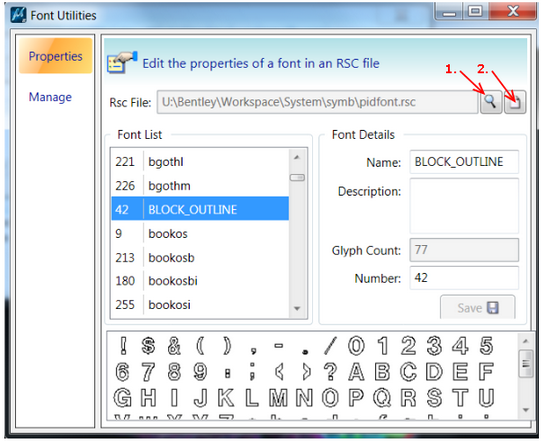
The Manage selection allows you to:
1. Load (2) existing resource files
2. Compare the files
3. Copy, move or delete fonts from the files.
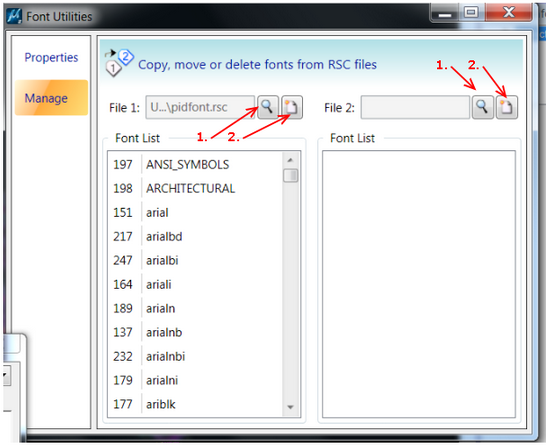
Note: This tip only applies to MicroStation V8i (SELECTseries 3) v8.11.09.xxx
Last Month’s Tips:
MicroStation: 3D Civil InRoads: GEOPAK AutoCAD Civil 3D 2014: VBA: Debugfor MicroStation Vis… Corridor Modeling Cr… Adding Extended Data to…
Don’t want to miss out on other great information? Subscribe to this blog or our monthly eNewsletter now! Learn More ◊ Contact us today ◊ Newsletter ◊

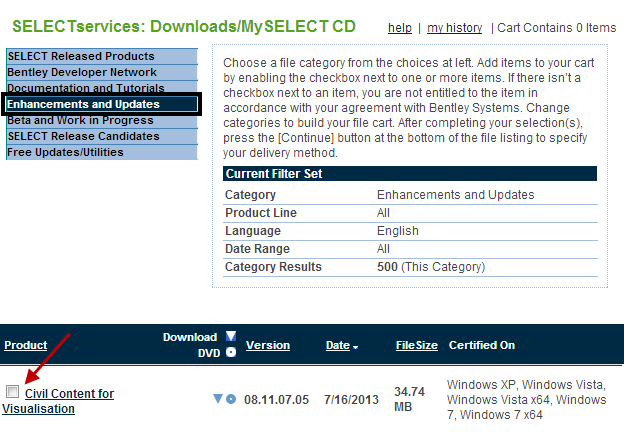

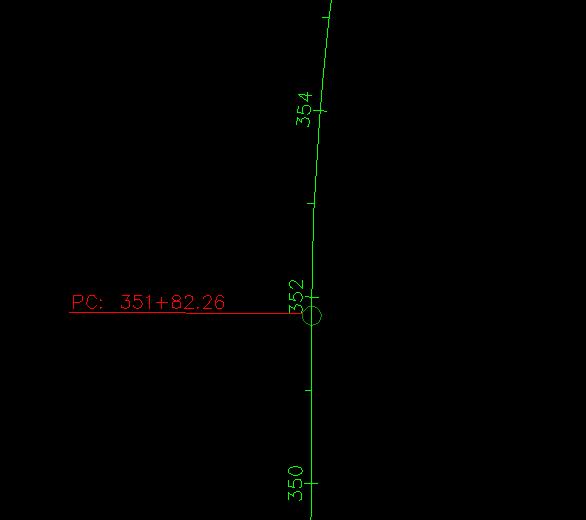

Microstation Version SS2 08.11.07.443 does not recognize “mdl load fontutilities”, any solutions?
Robert,
The fontutilities mdl shown in the tip was delivered with MicroStation starting in MicroStation V8i (SELECTseries 3) 08.11.09.xxx. We have added a note at the end of the tip. Sorry for the confusion.
Rod Wing
This tells me nothing about adding a font to a resourcefile. Only how to manipulate existing resourcefiles or creating a new resourcefile.
How do I get an actual font (*.ttf) incorperated into an existing resourcefile (*.rsc)..??
Thanks.
Morten, it is no longer possible to add a TTF into a MicroStation rsc file. It is best practice to use the TTF installed on your computer. If you must add a TTF into a rsc you will need to dust off V7 MicroStation.
HTH,
Bob Mecham
Hello. Under the “Manage” heading in the Font utilities dialog box, you see that it is implied that you can Copy, Move or Delete a font. If you DRAG the font from one list to the other, it will indeed move the font. But how do you go about either Copying or Deleting a font from a resource file? Thanks
Larry, to copy a font from one side to then next drag the font but also hold down the Control Ctrl key as you do it.
To delete the font select it in the list and then hit the Delete key on the keyboard.
HTH,
Bob Mecham