Written by Bob Mecham.
Text Editor
When int he Text Editor Dialog box there are some useful keyboard shortcuts to help you get around.
– Ctrl+C (Copy highlighted text to clipboard)
– Ctrl+X (Cut highlighted text to clipboard)
– Ctrl+V (Paste text from clipboard)
– Ctrl+Cursor Right (Next word right)
– Ctrl+Cursor Left (Next word left)
– Ctrl+End (End of text string)
– Ctrl+Home (Beginning of text string)
– Ctrl+Enter (Apply text edits)
– Shift+Cursor Keys (Highlight single text)
– Shift+End/Home (Highlight line text)
– Shift+Ctrl+Cursor Keys (Highlight next word)
All of these shortcuts will work in other applications such as Word and Notepad.
AccuDraw
With he focus in the AccuDraw Dialog box there are some useful keys for changing the active snap mode.
– I (Intersection Snap)
– N (Nearest Snap)
– C (Center Snap)
– K (Keypoint Snap)
In the entry fields (X,Y,Z) for AccuDraw you can get previous entered values with Page Up/Page Down. This can be a time saver for retyping those long bearings.
– Page Up (Previous keyed in value)
– Page Down (First keyed in value)
Windows Keyboard
Have you ever used that key between Ctrl and Alt? That is the ‘Windows’ key.
– Windows (Displays the start menu)
– Windows+E (Opens Explorer window)
– Windows+M (Minimizes all open windows)
– Windows+Shift+M (Restores all open windows)
– Windows+F (Opens Find/Search window)
– Windows+Tab (Cycle open applications in the task bar)
MicroStation Pull down
With a default install of MicroStation the pull down menu has predefined hotkeys to help you run commands and open dialogs. Hotkeys can be added to the pull down menu using Workspace > Customize in MicroStation.
– Ctrl+N (Opens the New file dialog)
– Ctrl+O (Opens the Open file dialog)
– Ctrl+W (Closes MicroStation)
– Ctrl+S (Save file)
-Ctrl+F (Save settings)
– Ctrl+P (Opens the Print dialog)
– Ctrl+Z (Undo Command)
– Ctrl+R (Redo Command)
– Ctrl+C (Copy selected elements to clipboard)
– Ctrl+X (Cut selected elements to clipboard)
– Ctrl+V (Paste elements from the clipboard)
– Ctrl+G (Groups selected elements as an unnamed cell)
– Ctrl+U (Ungroup selected elements)
– Ctrl+L (Locks selected element)
– Ctrl+M (Unlocks selected element)
– Ctrl+I (Element Information tool)
– Ctrl+B (Opens and will close the View Attributes dialog)
– Ctrl+T (Opens the Toolboxes dialog)
Last Month’s Tips:
MicroStation: V8i SS3 InRoads: Import AutoCAD Civil 3D 2014: VBA: Get Current Valuew/ Google Earth and … Graphics to Create … How to Add New Pipes … of all Your Var…
Don’t want to miss out on other great information? Subscribe to this blog or our monthly eNewsletter now! Learn More ◊ Contact us today ◊ Newsletter ◊

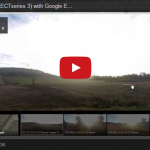
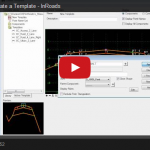
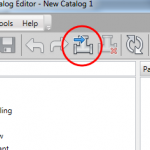

P in Accudraw ought to activate Perpendicular snap – M does pretty well all that P (as presently set) does. That’s the way I’ve modified it – extremely productive.