Do you find yourself needing to move only a part of a cell and your CAD Manager tells you not to drop any cells? Well here is a way to do both.
Using the Stretch Elements command you can move elements within the cell. In this example, I have a Bar scale cell that needs the text moved from the bottom to the top.
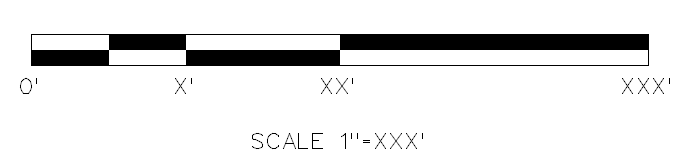
1. Select the Stretch Elements icon.
2. In the Tool Settings dialog check ON Stretch Cells.
3. Place two data points to define the fence.
4. Place a data point in the view to move the elements.
Before:
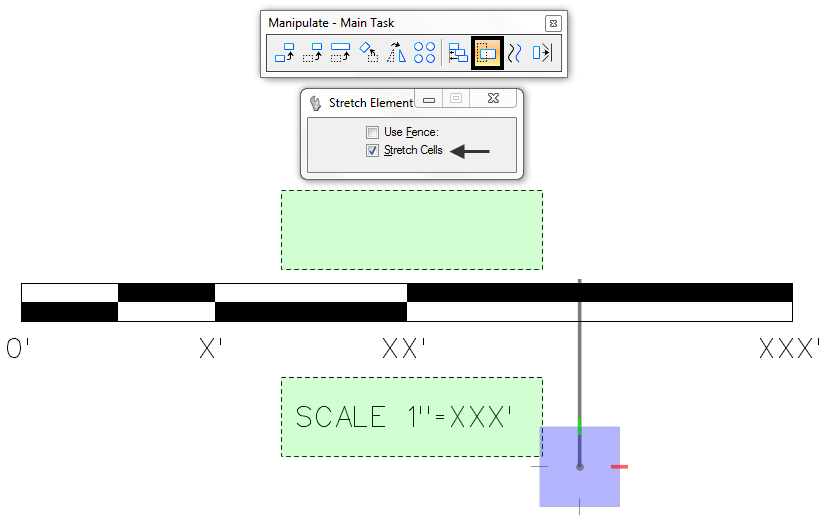
After:
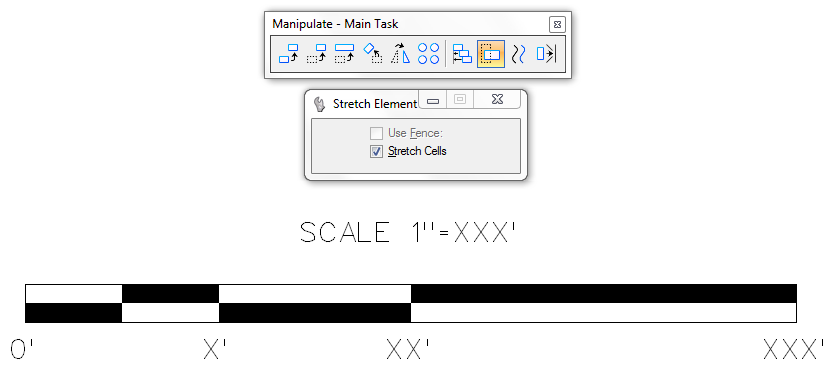
People who liked this also read: Change AccuDraw Display
Don’t want to miss out on other great information? Subscribe to our monthly eNewsletter now!
Learn More ◊ Contact us today ◊ Newsletter ◊

I like this!
Great write-up and example.
Thanks for sharing.
it didn’t work for me, I inserted my cell, fenced my text and empty fence moved, but not the text within the fence….any idea why?
Andrea Z, make sure your fence is set to Overlap or Clip before doing the move. It sounds like you have it set to Void and that will not work. Otherwise use the stretch command instead.
HTH,
Bob Mecham
Is there a way after stretch the cell to restore it to its original place?