Editing Sheet Model Referenced Views from Callouts
The following workflow is an answer to a specific question but it can be used anytime the reference view in a Sheet Model needs to be changed.
If you need to turn on or off Levels in a Callout view (Referenced Saved View) located in a Sheet Model, follow these steps to make those changes. This workflow can be utilized in other situations and Models, such as in the Drawing Model.
- Open the Sheet Model containing the referenced detail.
- Open the Level Display dialog.
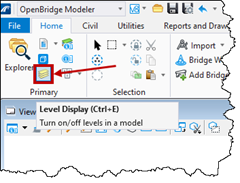
- In the top section, browse to the reference containing the Levels to turn off.
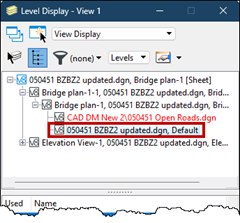
- In the bottom section, turn on/off the desired Levels. Other display options can be changed at this time, too.
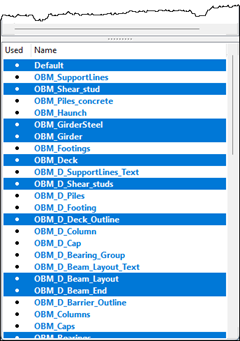
- Go to OpenModeler > View > Saved View and left-click the Update Saved View Settings button.
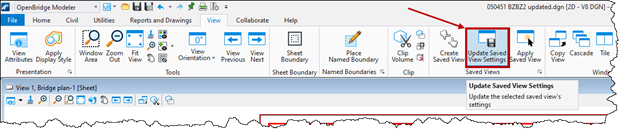
- Select the Saved View from the drop-down menu.
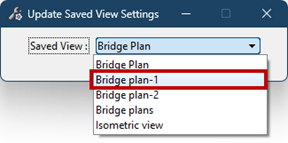
- Left-click anywhere in the View.
- The desired look of the referenced Saved View is now saved. If the Sheet Model is reopened, the changes will remain.
