As the civil engineering industry continues moving towards Digital Delivery, one of the things we need to look at is how to export our design models from OpenRoads Designer to an IFC file format? IFC is short for Industry Foundation Classes, and is a file format developed by buildingSMART to facilitate data exchange between various software applications.
More information about buildingSMART can be found here: https://technical.buildingsmart.org
There are two tools in OpenRoads Designer 2023 that provide the ability to export models to IFC. They are located on the Ribbon under:
Home > Model Import/Export > Corridor to IFC
Home > Model Import/Export > Export to IFC
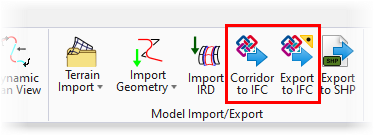
Corridor to IFC will export any corridors in the active DGN file and those referenced to an IFC file, and Export to IFC will export all contents of the DGN to an IFC file.
To export a corridor to IFC, select the Corridor to IFC icon.
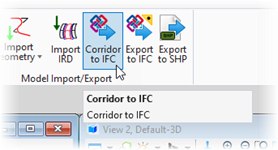
In the Export Corridor to IFC dialog, click on the drop-down arrow and select an IFC Version.
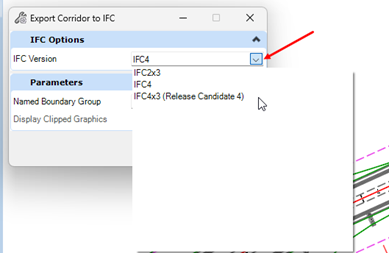
In this example, we’ll use IFC4x3. Tool Settings will now display options to include Corridor Alignments and Classifications.
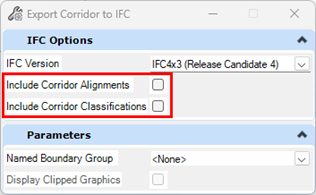
A Named Boundary Group can also be utilized to export corridors by Named Boundaries. This will create one IFC file for each Named Boundary.
At the heads-up prompt, left-click to accept the Named Boundary group. If Named Boundaries aren’t being used, leave it set to None.
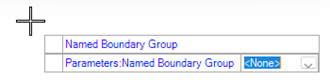
A status bar will appear as the corridor is exported to IFC.
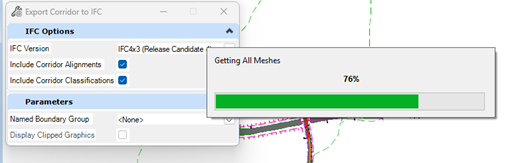
When complete, a dialog will appear asking you to select a location to save the IFC file.
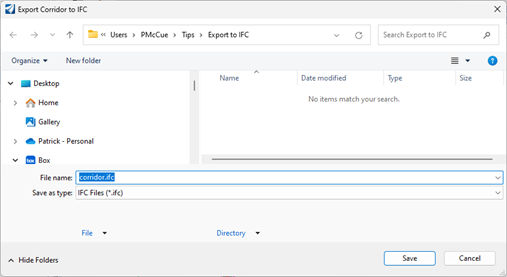
Name the file and click Save.
The IFC file can now be opened in your IFC file viewer of choice.
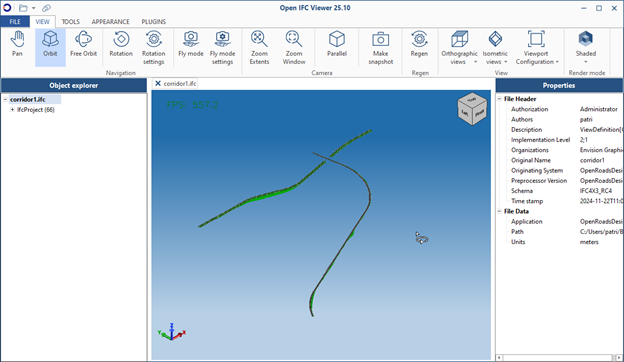
Note: Some IFC viewers have issues bringing in geometry, and if Include Corridor Alignments is checked on, those features may import incorrectly or not at all.
To export all model contents to IFC, select the Export to IFC icon.
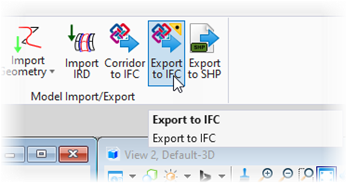
A dialog box will appear. Click the drop-down arrow to select the IFC version.
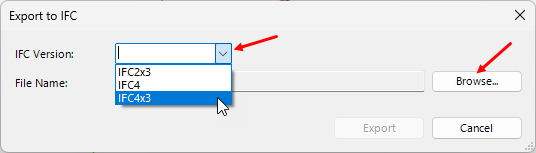
Click Browse to set a file name and select a folder location to save the file. Click Export, and a status bar will appear as the model is exported to IFC.

When complete, the IFC file can be opened in your IFC file viewer of choice.
