Written by Bob Mecham.
Recreating plots in MicroStation has never been easier
With the release of MicroStation V8i (SELECTseries 3) we now have the ability to store Reference Display States.
Why is that important to you?
If you have ever taken one of our classes we stress the importance of using saved views to help recreate plots. The biggest benefit being that a Saved View stores the View Attributes and which Levels in the active file and reference files were On/Off. With the new capability of Saved Views in SELECTsereis 3 it will also store which reference file has the Display toggled On/Off in the References dialog.
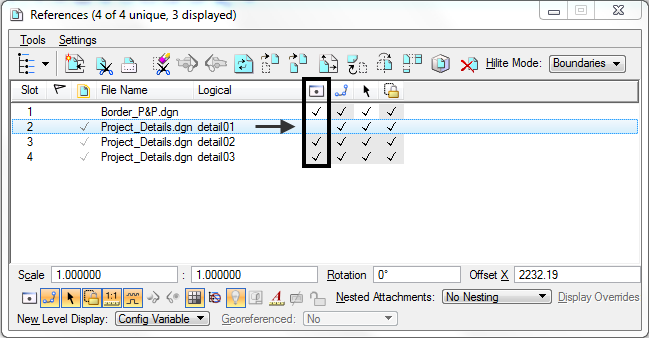
Create a Saved View
- Setup your file to create a plot.
- Open the Saved Views dialog by choosing, Utilities > Saved Views, or by clicking the Saved Views icon from the Primary Tools toolbox. The Saved Views dialog appears.
- Select the Save View icon from the Saved Views dialog.
- In the Create Saved View tool settings window enter the Name and Description.
- Left click in the View window, the current view of the graphic display in View is now saved.
Recall a Saved View
1. Recall a saved view and display it in a selected view window. Reopen the Saved Views dialog by choosing, Utilities > Saved Views, or by clicking the Saved Views icon from the Primary Tools toolbox.
2. Click the Apply Saved View icon.
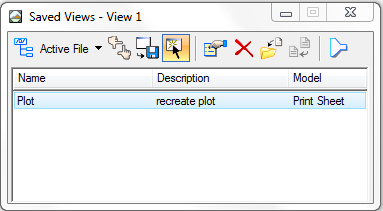
3. Verify that all of the options in the Apply Saved View tool settings window are set.
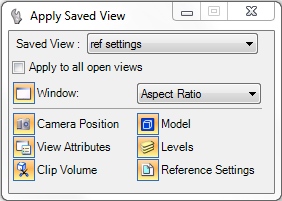
4.Left click in the View Window, the saved view is displayed in View.
