Autodesk Infrastructure Modeler. Discover the opportunities this tool can provide you.
Have you seen the Autodesk Infrastructure Modeler icon on your desktop, surrounded by the many other applications that come with Infrastructor Design Suite?
![]() Or maybe you have seen articles and blogs explaining steps, and tips on how to make AIM work for you.
Or maybe you have seen articles and blogs explaining steps, and tips on how to make AIM work for you.
https://www.youtube.com/watch?v=SJ_RbrfyGFI
My tip for you is:
Open it up to discover for yourself AIM’s abilities to visually explain possibly vast amount of project data through a 3D model, where the existing objects, filtered data as well as preliminary design can be styled, viewed and explored to show the story you need to tell. Take a look at the data rich model you can develop by looking at the Import options on the Data Source panel.
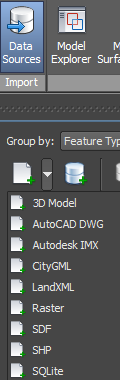
Also within the Raster option you can import these file formats: .adf .asc .bt .ddf .dem .dtO .dt1 .dt2 .grd .hgt .doq .ecw .img .jp2 .jpg .jpeg .png .sid .tif .tiff .wms .xml .vrt .zip .gz.
This application offers quite a few useful ways to get help, to get started and learn about how AIM works.
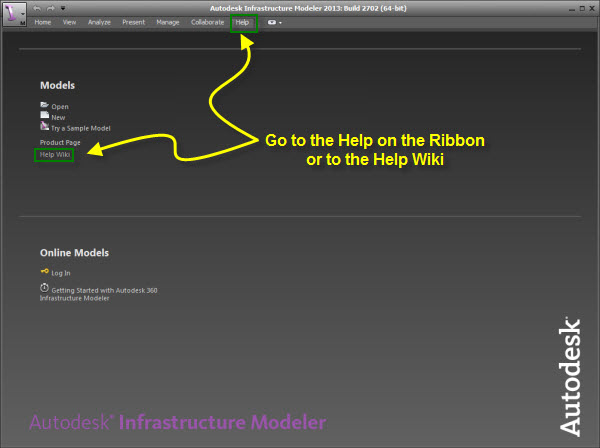
Like all the Autodesk Help Ribbons, AIM includes many helpful links including Wiki Help, Tutorials, Videos, Discusion Groups, and a Blog.

For the best way i have found to get started, Go to the Tutorial link.
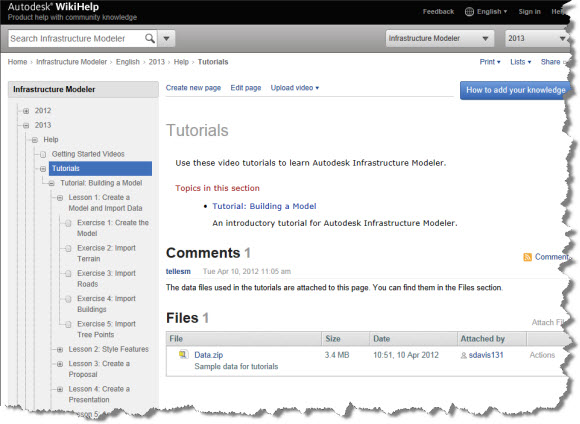
Download the data set and run through the 5 tutorial lessons. There are 18 exercises include that will make learning the interface and basics almost fun.
If you are a Subscriber, go to the Subcsription center and download Autodesk Infrastructure Modeler 2013 R2. Any older versions and add-ons must be ininstalled before installing AIM R2
Look for up comming classes Envisioncad will be offering.
