Written by: Bob Mecham
For a long time it was not possible to edit the leader arrow when using the View Vertical Annotation dialog. The arrow had been hard coded into the program. Not exactly sure when but now there are additional settings to define a custom arrow.
- From the InRoads pull down menu Geometry > View Geometry > Vertical Annotation
- Select the Curves tab and toggle on Curve Witness, Curve Leader, and Curve Leader Terminator.
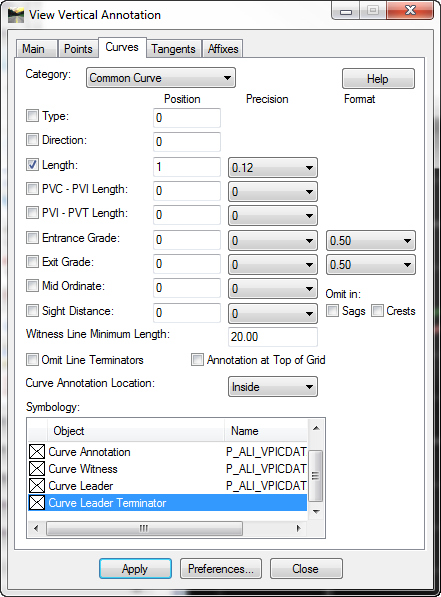
- Open the Point Symbol dialog by double clicking on the Curve leader Terminator.
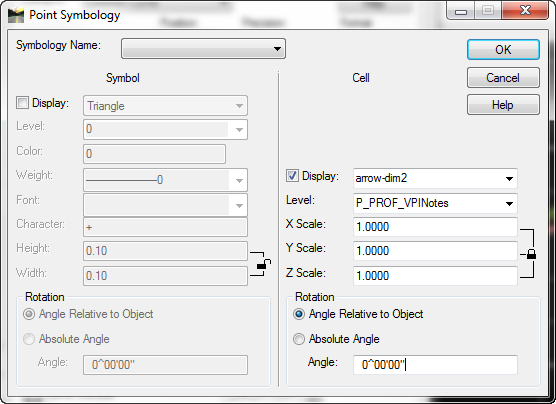
- Select either the Symbol or Cell you want to use for your curve dimension.
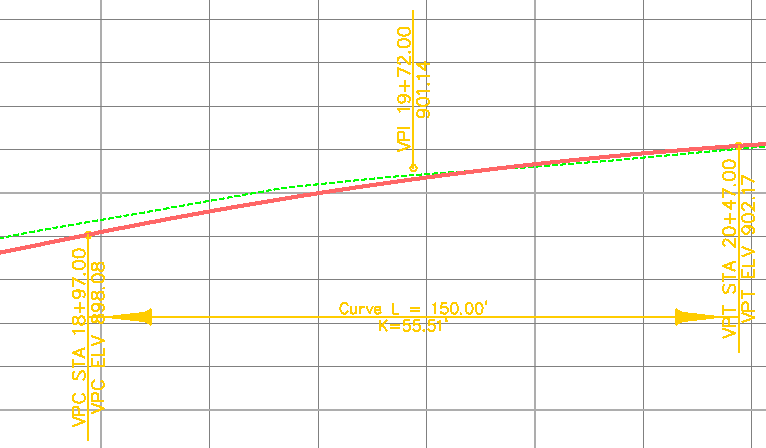
Last month’s tips:
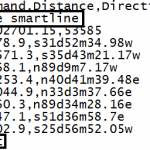
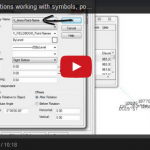
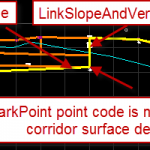
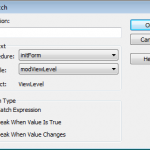 MicroStation: Automate InRoads: InRoads AutoCAD Civil 3D: VBA: Monitoring
Coordinate Entries Survey Options … Mark Point Subassembly.. Variable Changes
Don’t want to miss out on other great information? Subscribe to this blog or our monthly eNewsletter now!
Learn More ◊ Contact us today ◊ Newsletter ◊
MicroStation: Automate InRoads: InRoads AutoCAD Civil 3D: VBA: Monitoring
Coordinate Entries Survey Options … Mark Point Subassembly.. Variable Changes
Don’t want to miss out on other great information? Subscribe to this blog or our monthly eNewsletter now!
Learn More ◊ Contact us today ◊ Newsletter ◊
