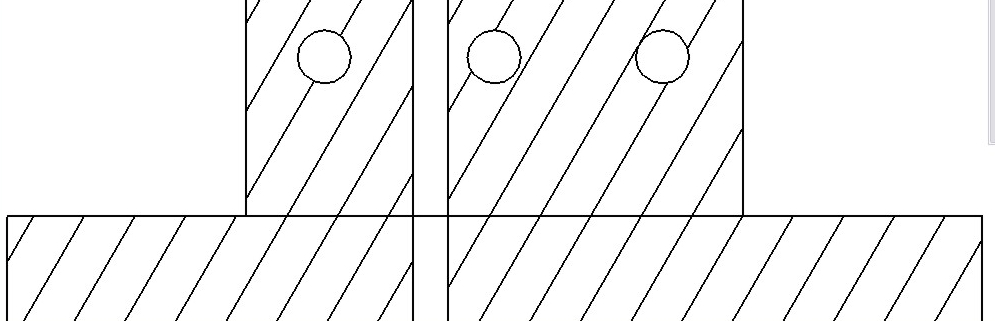Written by Bob Mecham
When patterning or hatching a detail it is beneficial to be sure the patterns align between adjacent elements. This can be done by having a common pattern intersection point defined in the drawing to be used for all patterning.
1. Start by defining a Pattern Intersection Point in your detail. This point can be a construction class element or on a No Plot level, which ever you prefer.
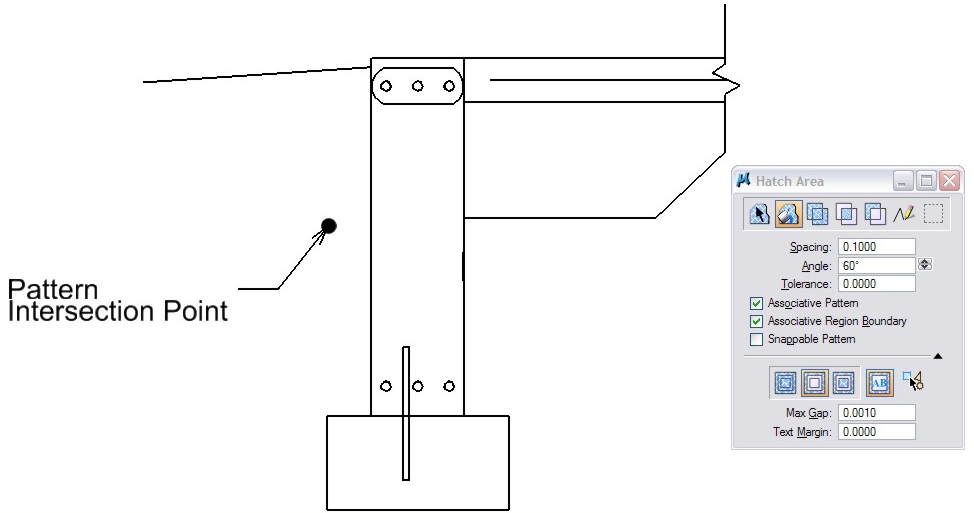
2. Then select the patterning command. In this example I will use a Hatch Pattern with Flood Area.
3. Select the area for the pattern. The area will highlight.
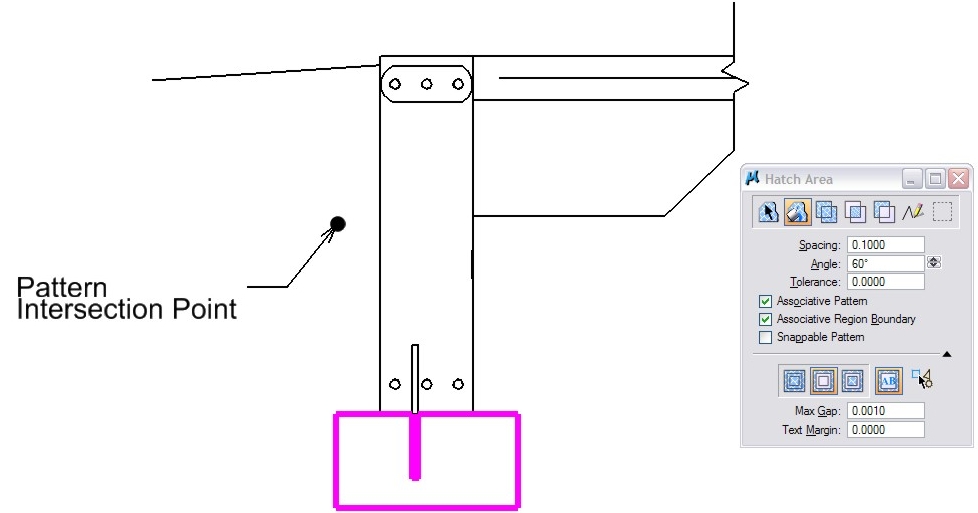
4. Follow your command prompt in the status bar.
5. Do Not Accept yet. Tentative snap to your Pattern Intersection Point.
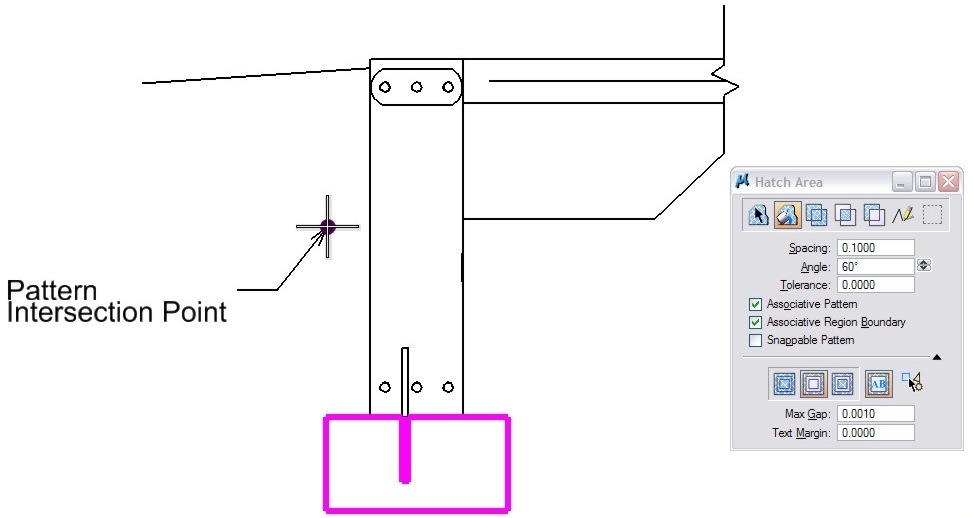
6. Now accept the pattern with a Data point. The pattern will be placed in the area.
7. Continue to hatch additional areas but always tentative snap back to the Point Intersection Point prior to Accepting.
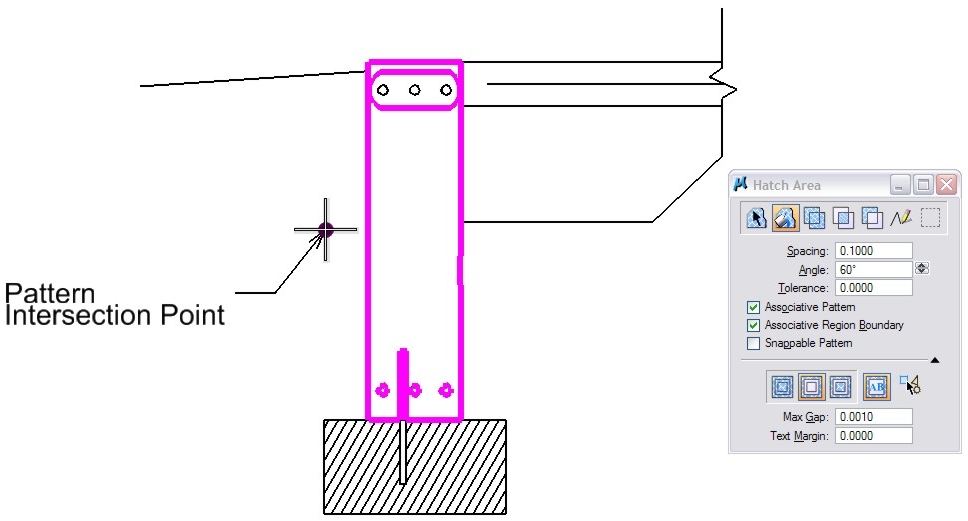
8. What you will have is multiple patterns that align perfectly across different elements.