To facilitate quicker raster image display, Raster Manager will create temporary cache files of certain image types. The cached image files will be subsets, or tiles, of a complete raster image. As the user changes the display area in the MicroStation view, the appropriate cached image will be retrieved and displayed. Cached image files are given a .ctiff extension.
The Cache Manager dialog configures how Raster Manager stores the cached files. The Cache Manager dialog is opened by selecting Settings > Cache Manager from the top Raster Manager menu bar.
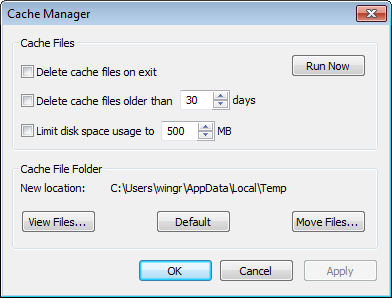
In some cases images attached with Raster Manager may cease to display properly. This can be due to a corruption of the cache file(s) for the image. To correct the problem you will need to remove the cache files. The easiest way is to do the following:
- Open the Cache Manager dialog
- Toggle on the checkbox for Delete cache files on exit
- Click Run Now
