Using AccuSnap, it’s easier to snap to the desired element when there are multiple elements within range of your snap tolerance. Simply use the <Tab> key on your keyboard to cycle through the elements within range.
- Turn on AccuSnap.
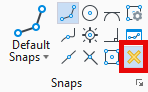
- Select the Copy Element tool (or other command that supports AccuSnap).
- Move the mouse to the target location and let AccuSnap automatically snap to the first element it finds.
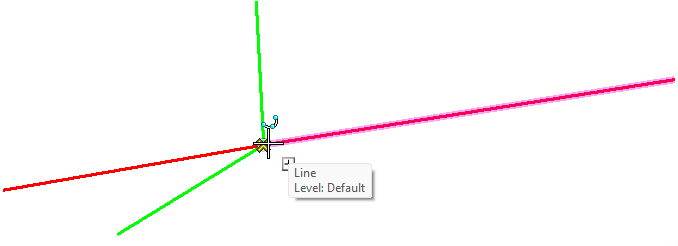
- Verify MicroStation’s input focus is set to the Home position by pressing the <Esc> key on your keyboard.

- Press the <Tab> key on your keyboard.
- AccuSnap will snap to the next element within range.
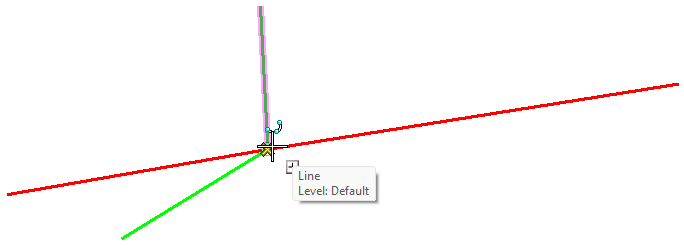
- Continue pressing the <Tab> key until the desired element is identified, accept the location by left-clicking on the mouse, and continue drafting.
- If there are no more elements within range, pressing the <Tab> key again will result in no elements being identified.
- Press the <Tab> key again to restart the snap cycle.
