Written by Bob Mecham.
Use the Place Coordinate Grid tool in InRoads to layout simple grid lines or points.
1. Place either a MicroStation Shape or Fence in the file to define the boundary of the grid placement.
2. From the InRoads menu, go to the Drafting > Place Coordinate Grid.
3. This will give you a grid tick or line and label as defined. See the far right column in the dialog to set text attributes including rotation and offset.
Note: Global scale factor setting will come into play for text sizes.
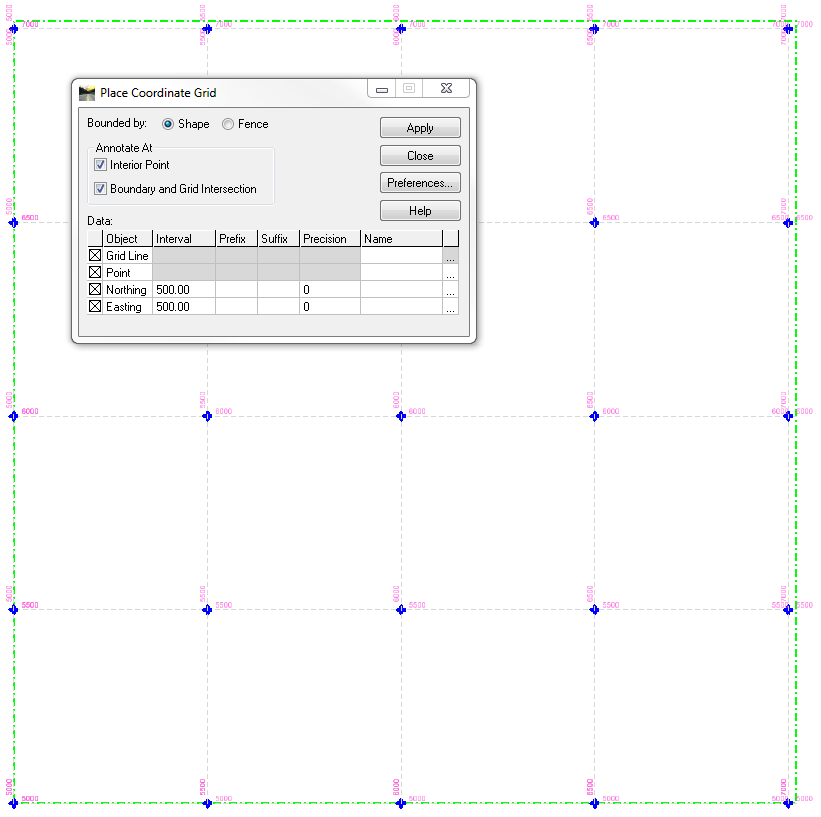
Last Month’s Tips:
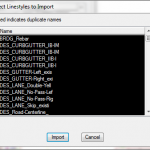
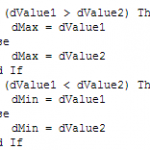
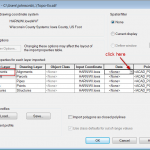
MicroStation Tip: Import Linestyles VBA Tip: Maximize the Civil 3D Tip: Converting Civil 3D Alignments
into a DGN Library MicroStation ElementEnumerator to ARCGIS Shapefiles
