Written by: Bob Mecham
Place Temporary Dimension Line
Having the ability to view horizontal distances and slopes as you step through your section view of Roadway Designer can help evaluate the design and transitions. More than one dimension line can be placed in a section view. The dimension lines are cleared when the corridor is changed/reselected, or Roadway Designer is closed. Workflow 1. Right Click in the section view and select Place Temporary Dimension Line. 2. Select the first point. A dimension line is drawn that begins at the selected point and follows the mouse. You are prompted to select the second dimension point. 3. Select the second data point. The dynamics are updated. You are prompted to select the dimension location. 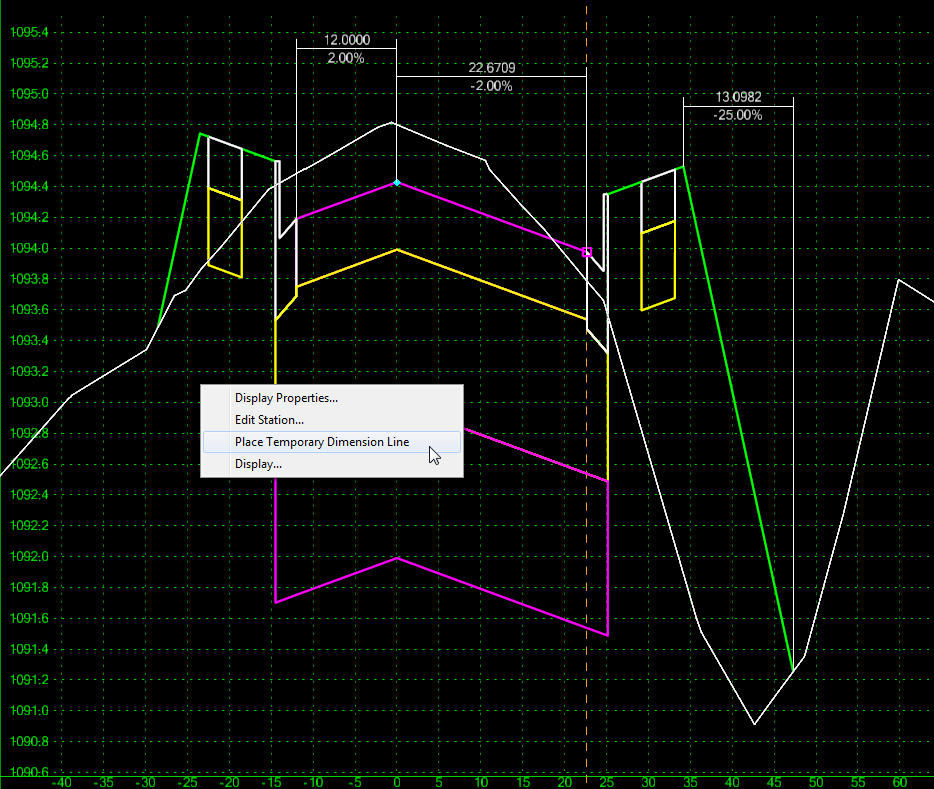
The dimension location is locked to the higher point location and will not scale as the view scale is changed.
Last Month’s Tips: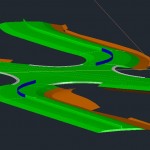
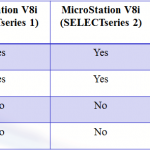
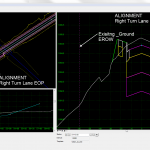
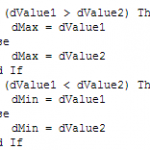 Civil 3D Tip: 2D MicroStation Tip: Selecting InRoads Tip: Display VBA Tip: Pick
Civil 3D Tip: 2D MicroStation Tip: Selecting InRoads Tip: Display VBA Tip: PickMeasurements on 3D Objects your DWG Version References in Roadway Designer the Right Element Don’t want to miss out on other great information? Subscribe to this blog or our monthly eNewsletter now! Learn More ◊ Contact us today ◊ Newsletter ◊
