Written by Bob Mecham.
A new powerful enhancement to V8i MicroStation is the ability to edit reference files with in the active design file. By simply right clicking a reference element the option will appear to Activate the reference which will allow for editing the reference file directly without switching files. Then once the edits are completed the reference can be Deactivated from the right click pop up menu.
Activate Reference for editing
1) Move your cursor to the Reference File Detail and hover over an element.
2) <R> + hold to show the pop up menu and select Activate.
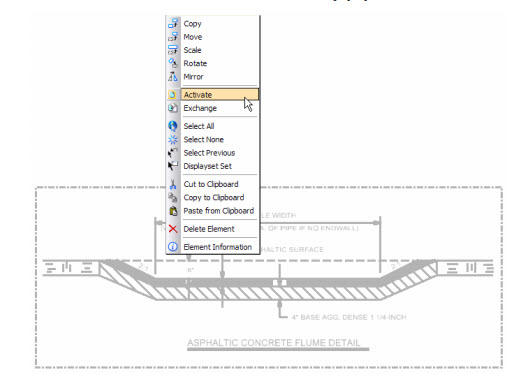
Note: Notice how the other reference files are grayed out and not activated and the Reference File Detail is.
3) Make edits and additions to the Reference File Detail just as you would if it were open as a separate drawing.
4) Move your cursor to the Reference File Detail just as you would if it were open as a separate drawing.
5) <R> + hold to show the pop up menu and select Deactivate.
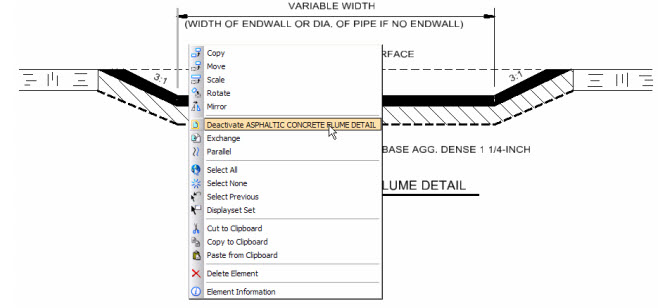
Note: Notice how the other reference files are black again indicating you can work back in the sheet view.
Last Month’s MicroStation Tip – Different Coordinate Values Same Point
Don’t want to miss out on other great information? Subscribe to this blog or our monthly eNewsletter now!
Learn More ◊ Contact us today ◊ Newsletter ◊

After finishing all my edit work to the reference file through the activate option, I closed out of the file and when I reopened it had not saved any of the edits. Is there a way to recover all the edits made
SWB,
Did you deactivate the file before closing the drawing? Sorry once you leave the file there is no way to recover the edits you made.
Bob Mecham