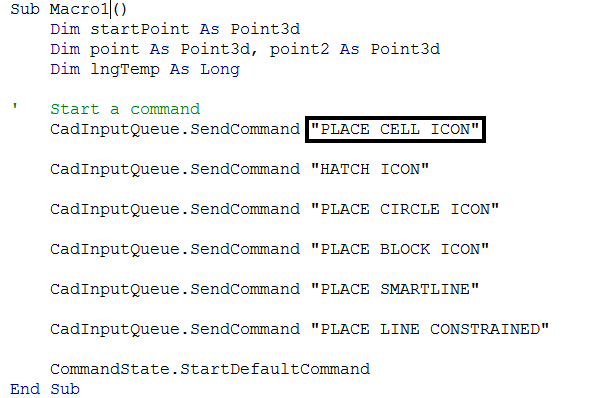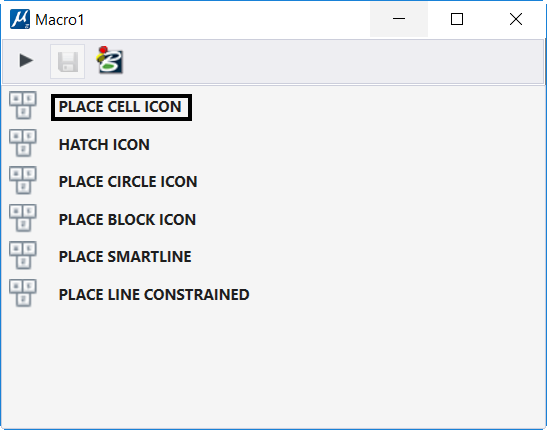At EnvisionCAD we provide training for CAD administrators and advanced users. As part of this instruction we cover building custom function key menus, tool boxes, menu bar options, task menus, batch scripts, and vba tools. All these usually require providing a MicroStation key-in to launch a MicroStation tool. This invariably leads to the question: “How do I find out what key-in to use for a command?”
MicroStation provides a few ways for you to find out:
- Search the Help Key-in Index
One of the last items in the Help Contents is the Help Key-in Index. This index is a listing of available MicroStation Key-ins.
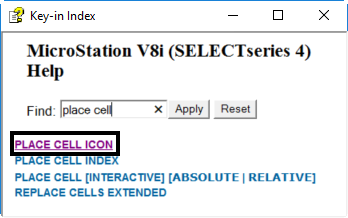
- Search the remainder of the Help documentation.
In the description for each tool, the Key-in to launch that tool is also provided.
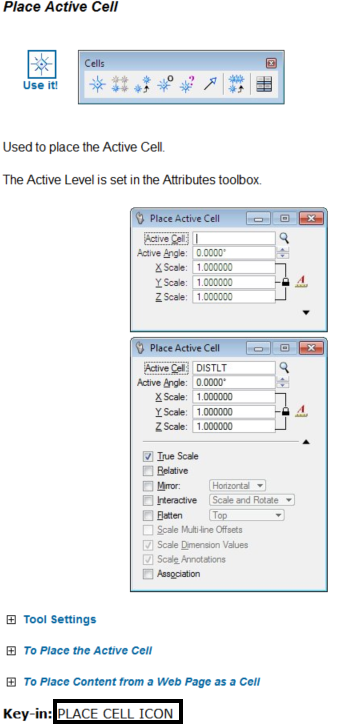
- Use the Named Expressions dialog
Sometimes you can’t formulate your Help search correctly to return the right tool. Using this method allows you to graphically select the exact tool icon and report the correct command key-in.- Open the Named Expressions dialog
- MicroStation V8i (SELECTseries): Utilities > Named Expressions
- MicroStation CONNECT: Drawing > Utilities > Utilities > Named Expressions
- In the expression listing in the left panel select CommandString (should be at or near the top)
- Select the tool you are interested in
- Click Test at the bottom of the Named Expressions dialog
- The command string to launch the tool you selected will be displayed in the text field to the right of the Test button.
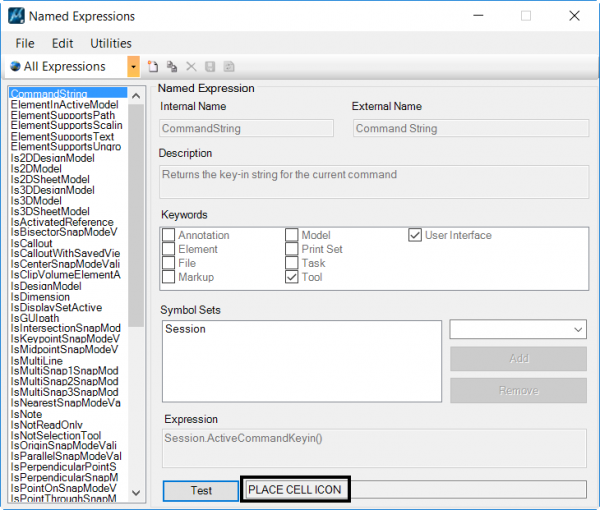
- Open the Named Expressions dialog
- Record a macro
This method works best if you want to find the command strings for multiple commands at the same time.