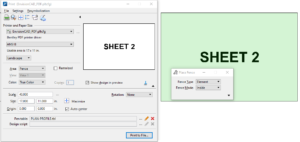Using Print Styles are a great way to help standardize your printing processes. If you’re using Print Organizer they are a necessity. Print Styles can also be used in the regular Print dialog to set all of your printing parameters, and automatically find your sheet border and draw the print fence.
Applying a Print Style in the Print dialog can be a problem if you have multiple sheets in the same Design Model. You can only print one sheet, and what if the Print Style selects the wrong sheet?
Here is how to fix that:
In this example we have a design model with two sheets
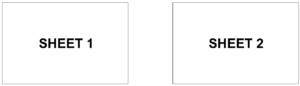
In the print dialog we apply our print style to set up all of our printing parameters
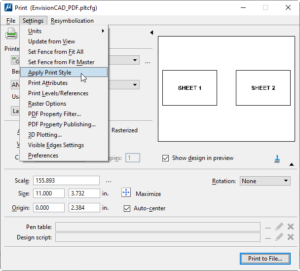
The print style has selected the border for SHEET 1, but we need to print SHEET 2.
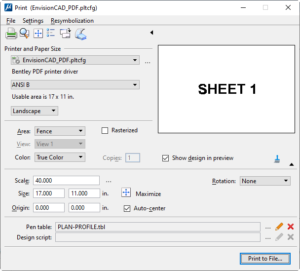
To print SHEET 2 we simply
- Select the Place Fence tool
- Change the Fence Type setting to Element
- Select the sheet border element
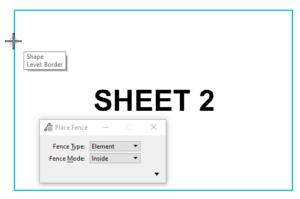
The new sheet border is selected in the Print dialog, leaving the remaining settings set by the Print Style as-is.