Written by Bob Mecham.
When conducting MicroStation V8 user training we cover the Edit > Bring to Front command. During the course of the demonstration of lab the question invariably is asked: “What about send to back?” There is no send to back command in MicroStation, but you can use a combination of Power Selector and Bring to Front to overcome this.
The following simple example will be used to illustrate how to accomplish this. In the model image below we want the cyan block to display behind all of the other elements.
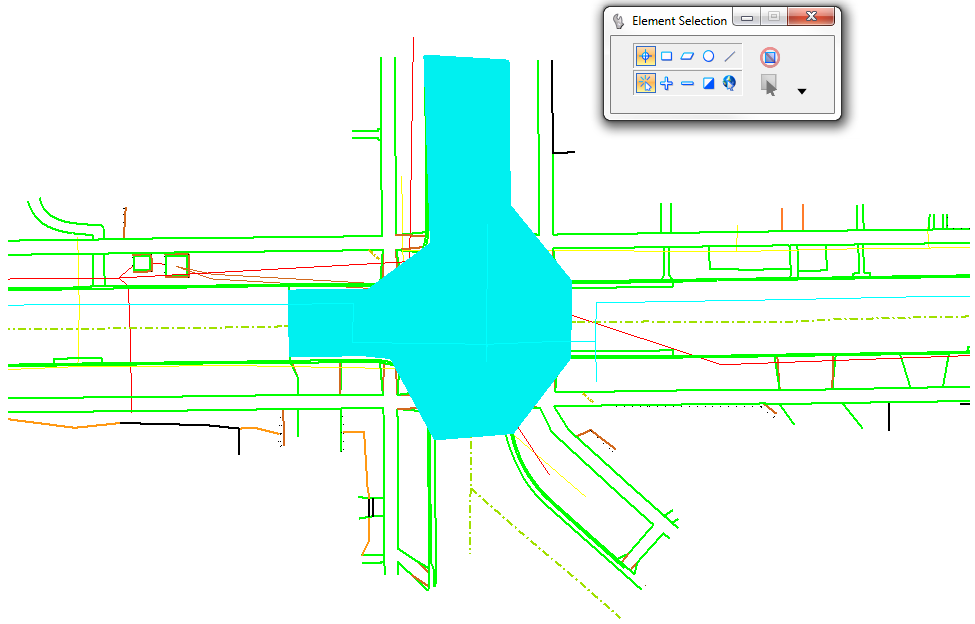
1. Select the element(s) to be sent to back
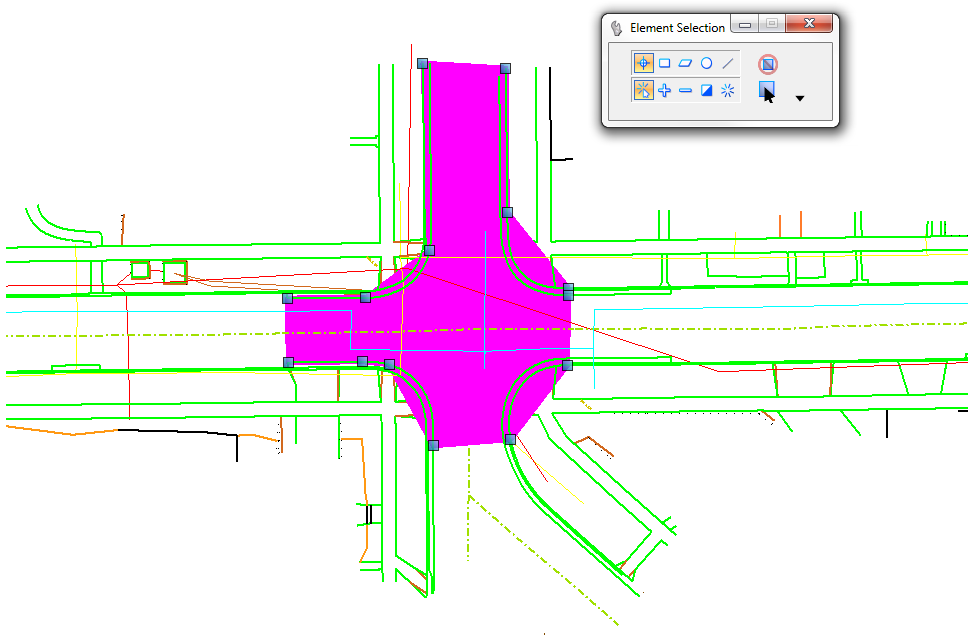
2. Open the Level Display dialog and turn on all of your levels.
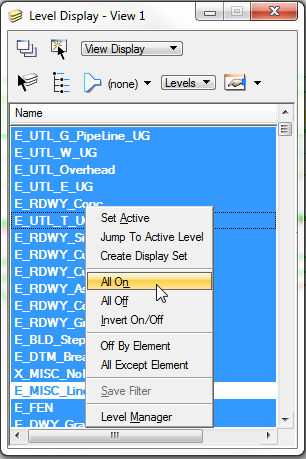
3. Using Power Selector invert mode select every element in your model.
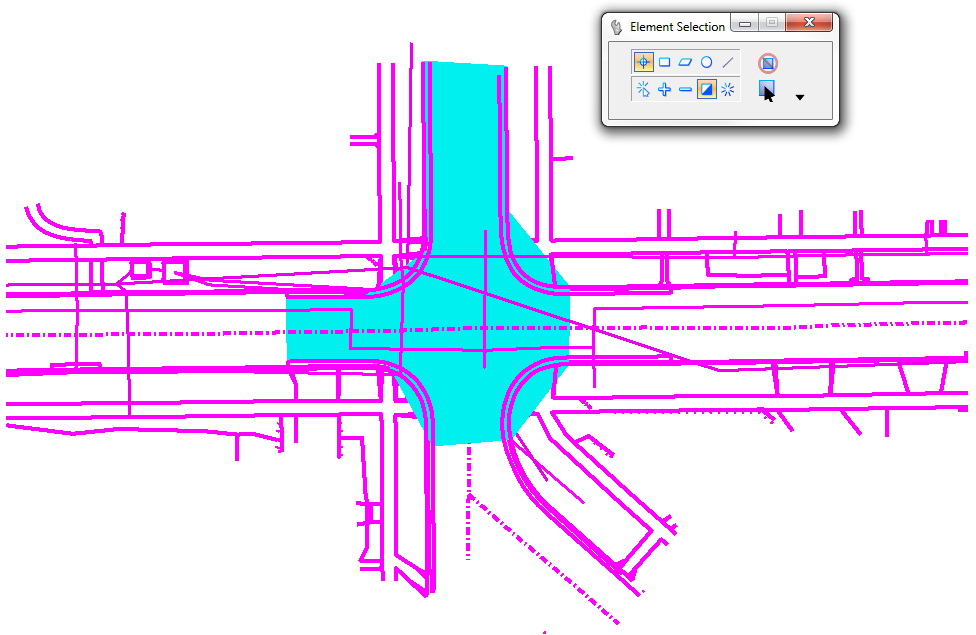
5. Now use the Bring to Front command to reorder the display.
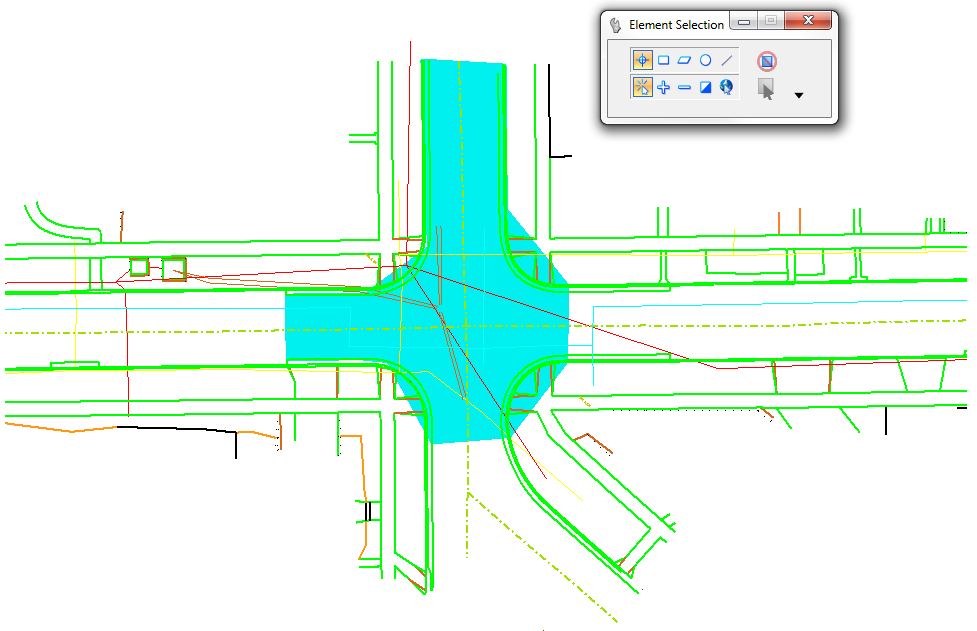
6. Use the View Previous command from the View Control menu to restore the original level display.
Last Month’s Tips:
MicroStation: Dimension InRoads: Working w/ AutoCAD Civil 3D 2014: VBA: Input BoxesAudit Utility New Open Roads … How to Create New Parts…
Don’t want to miss out on other great information? Subscribe to this blog or our monthly eNewsletter now! Learn More ◊ Contact us today ◊ Newsletter ◊

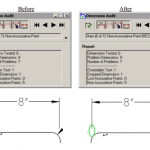
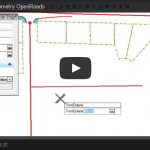
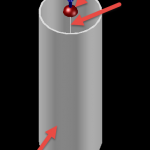
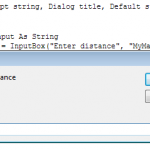
were to find that bring to front command, would be nice to know