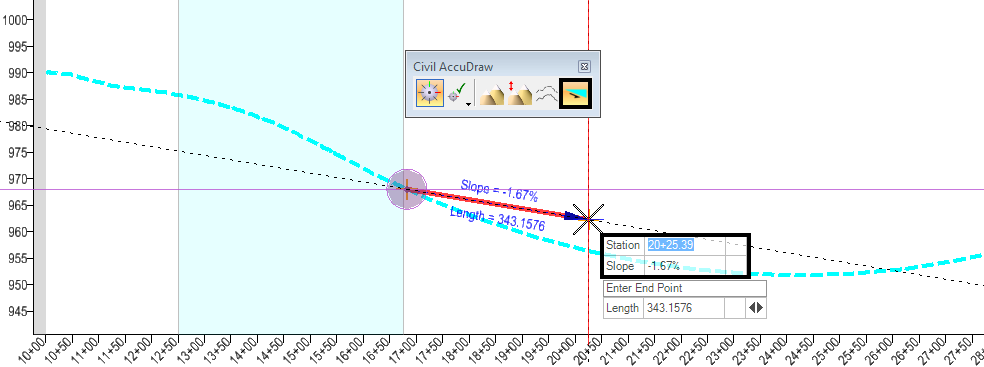Written by: Bob Mecham
By now you have probably seen or maybe even started using Civil AccuDraw with Horizontal Geometry. Did you know that Civil AccuDraw will also work in the Profile View?
When you are working in the Default Model view the Civil AccuDraw toolbar looks like the toolbar below.
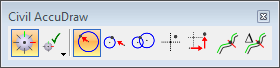
However, when you change to a Profile View then the Civil AccuDraw toolbar changes the available icons to work with vertical geometry.
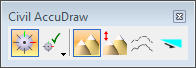
There are 4 standard toggles to help you design vertical geometry as you use the heads up display.
Station and Elevation
Using the Station and Elevation Civil AccuDraw toggle will enable the heads up display to show the Station and Z field in addition to the Length and Slope option.
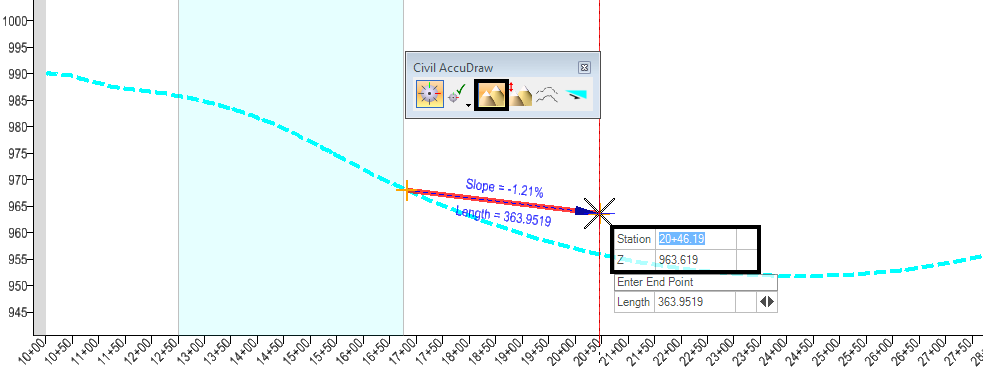
Station and Delta Elevation
Using the Station and Delta Elevation Civil AccuDraw toggle will enable the heads up display to show the Station and dZ field which is showing the elevation difference from the previous point in addition to the Length and Slope option.
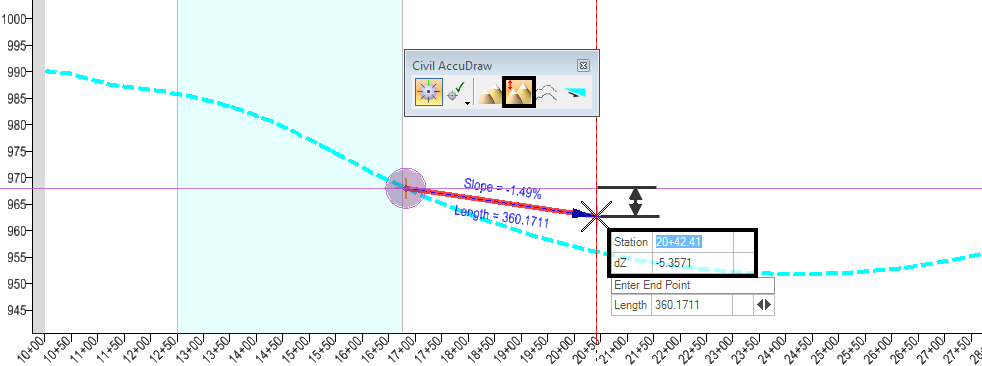
Station and Profile Offset
Using the Station and Profile Offset Civil AccuDraw toggle will enable the heads up display to show the Station and also the Profile Offset of whichever profile is set to be active in addition to the Length and Slope option.
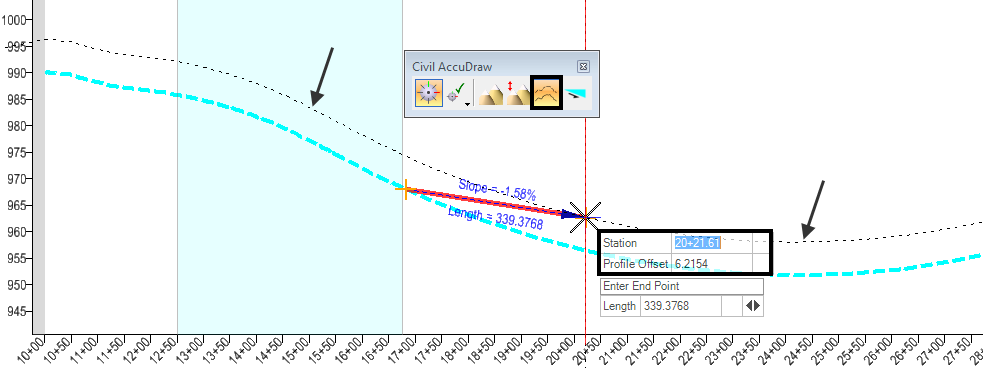
Station and Slope
Using the Station and Slope Civil AccuDraw toggle will enable the heads up display to show the Station and the slope which is showing the slope from the last point or origin in addition to the Length and Slope option.